Shortcuts
.
Jump to main contentThe university uses Outlook for email. This webpage gives you information on how to get started with this system.
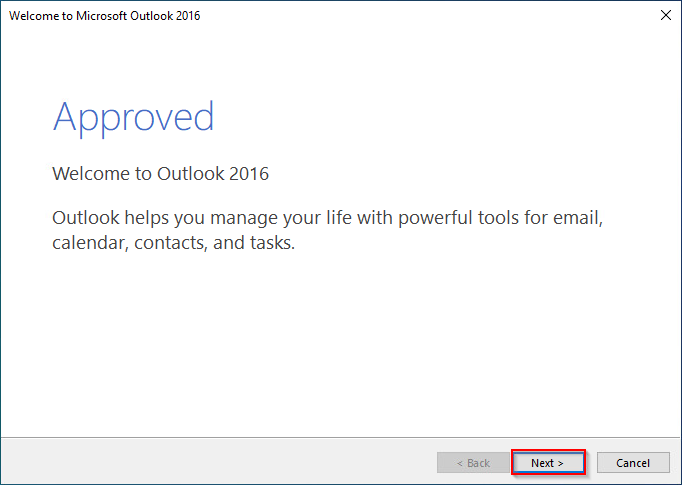
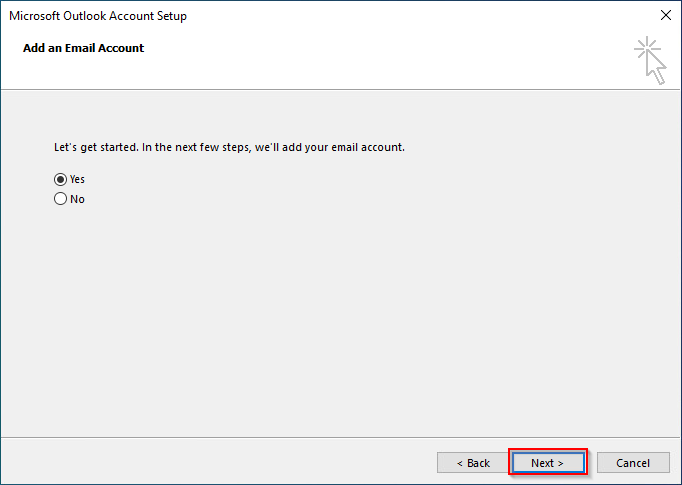
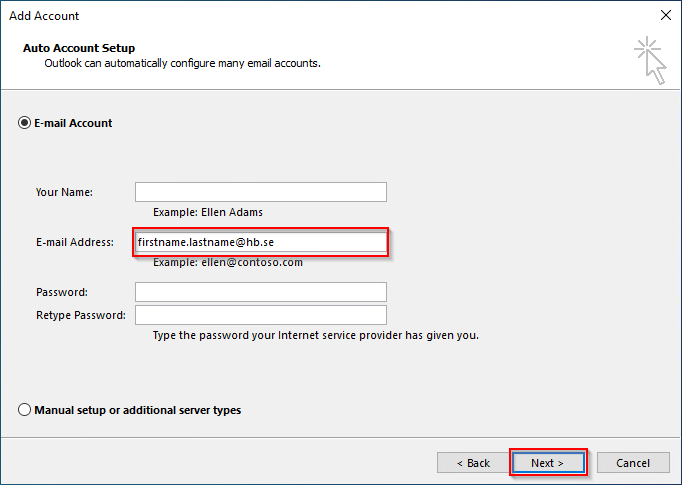
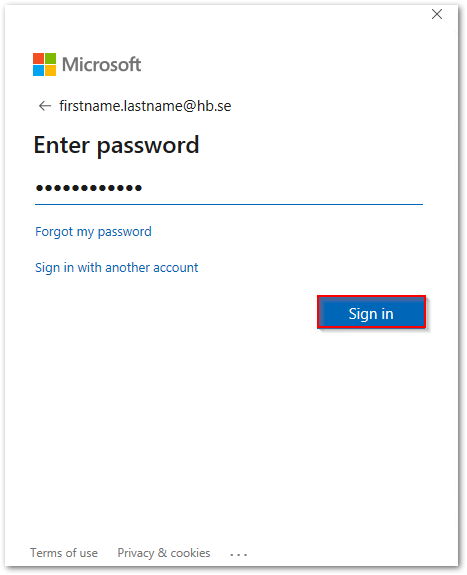
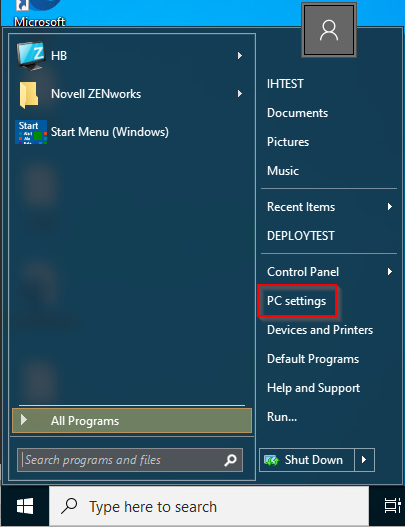
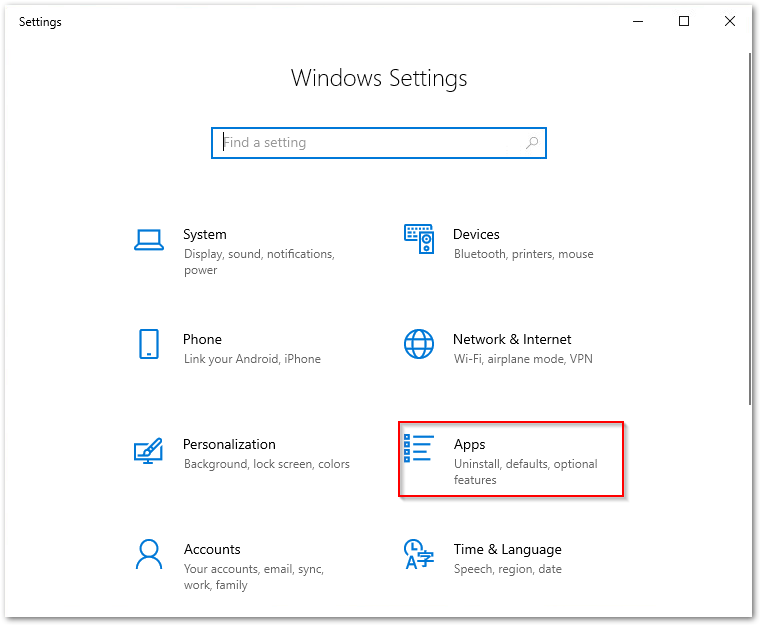
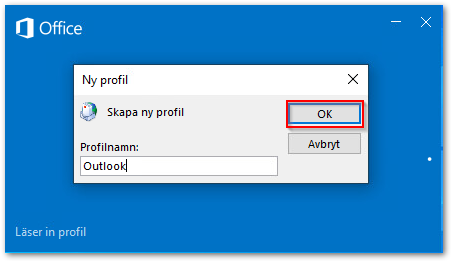
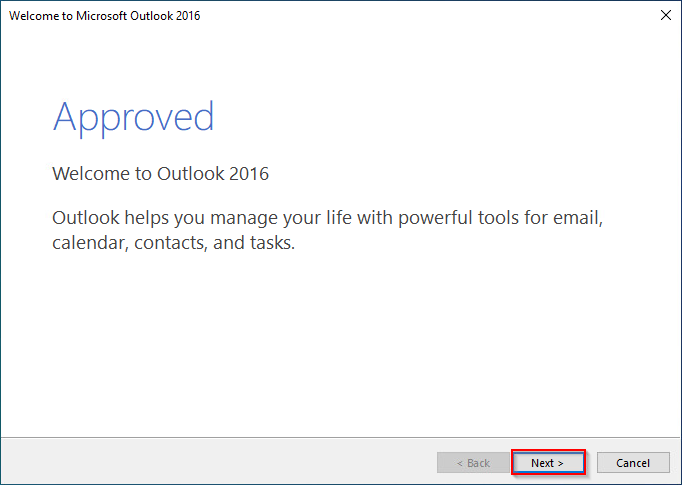
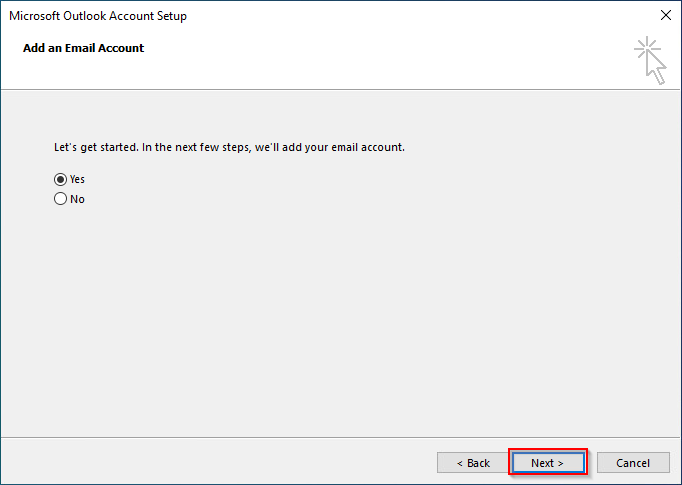
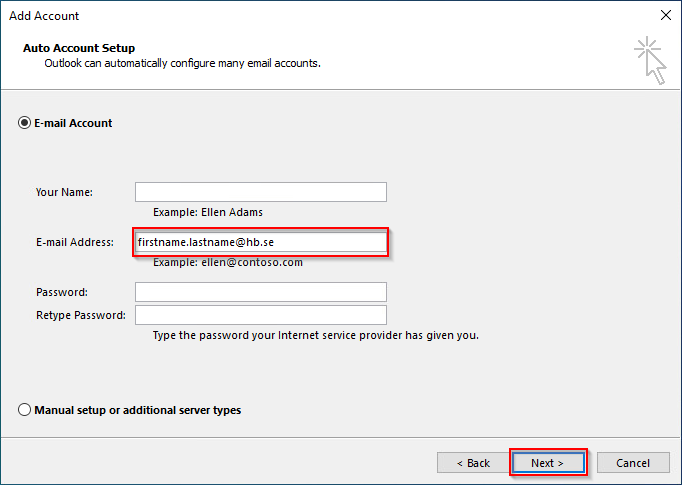
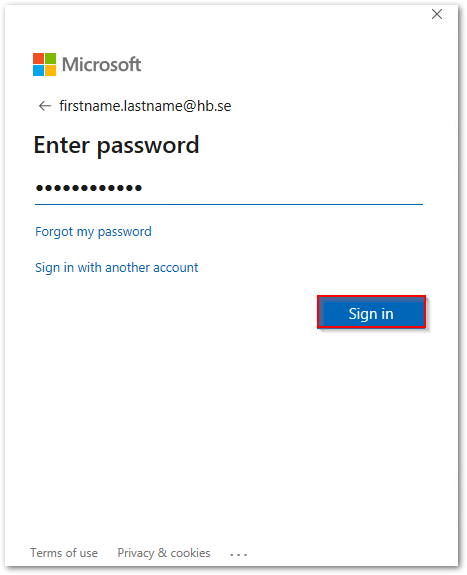
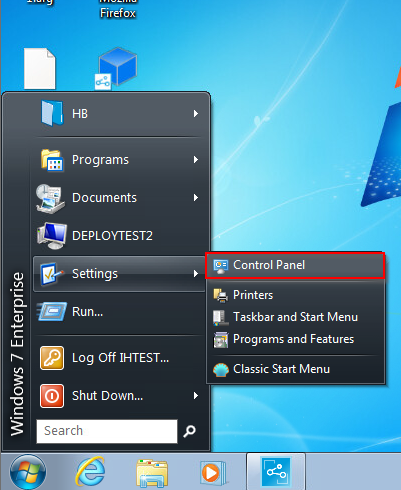
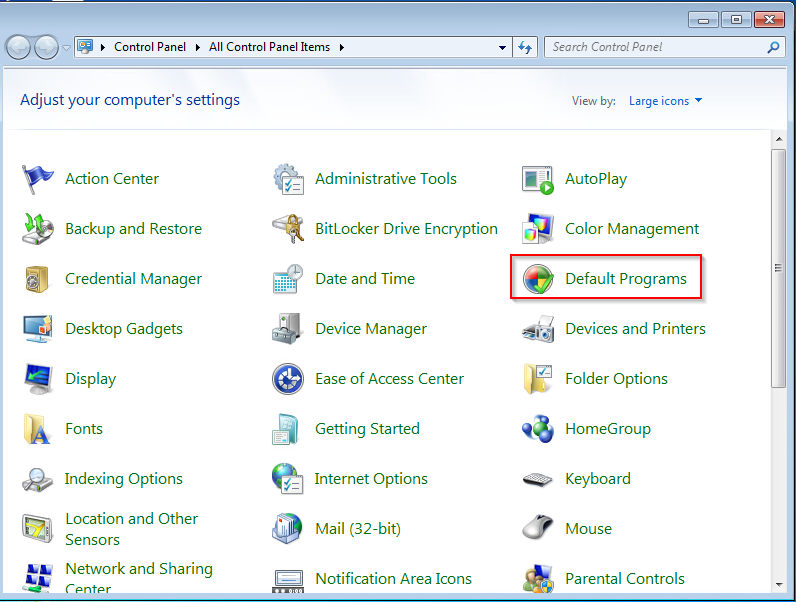
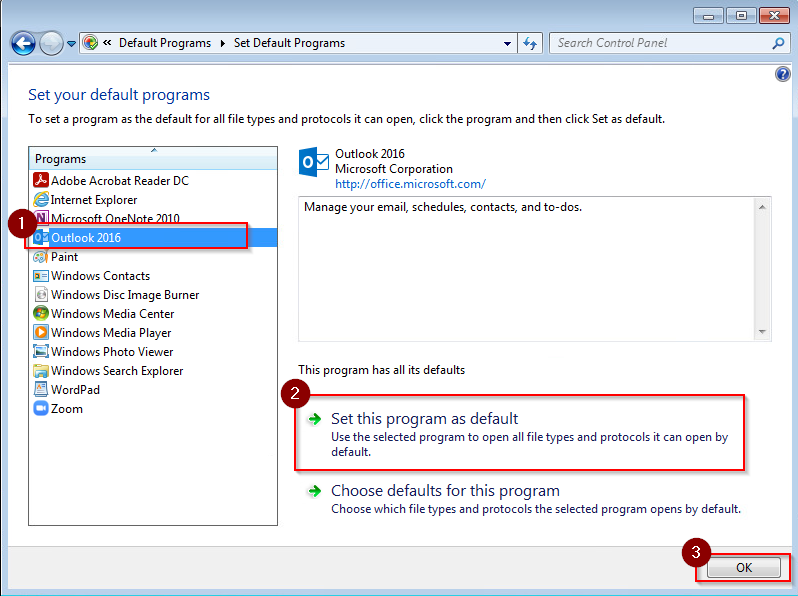
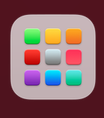 or Launchpad
or Launchpad 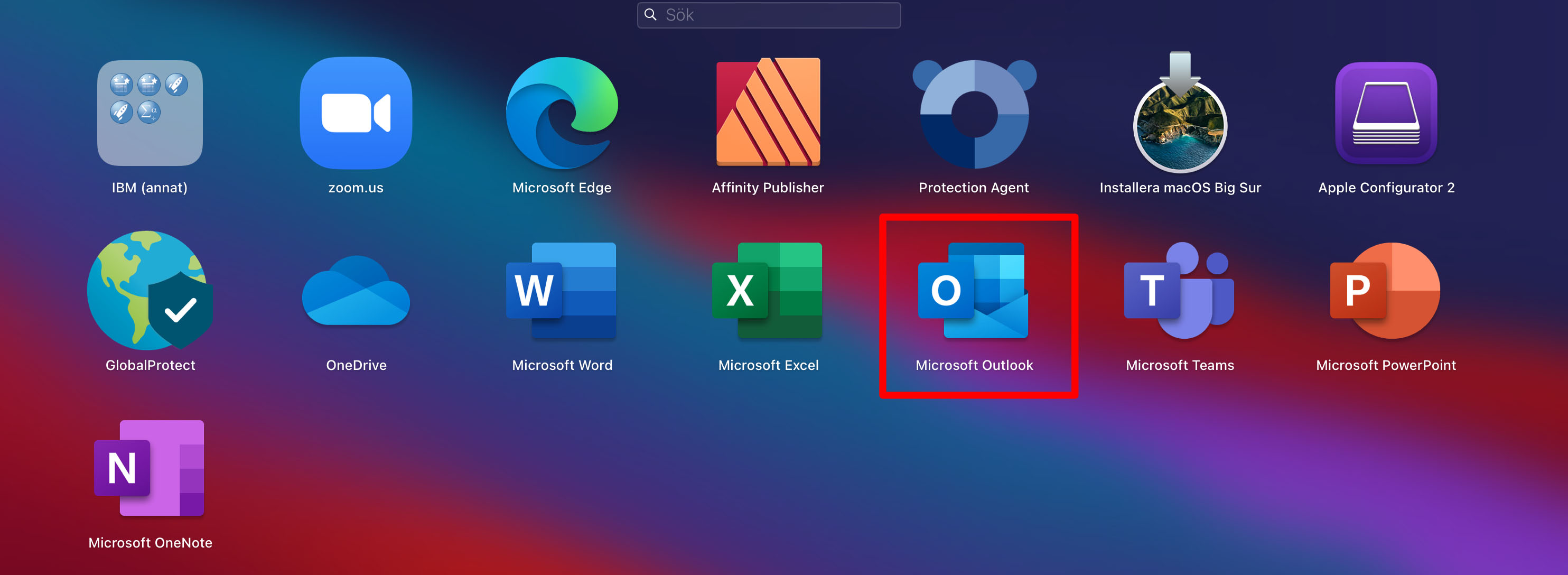
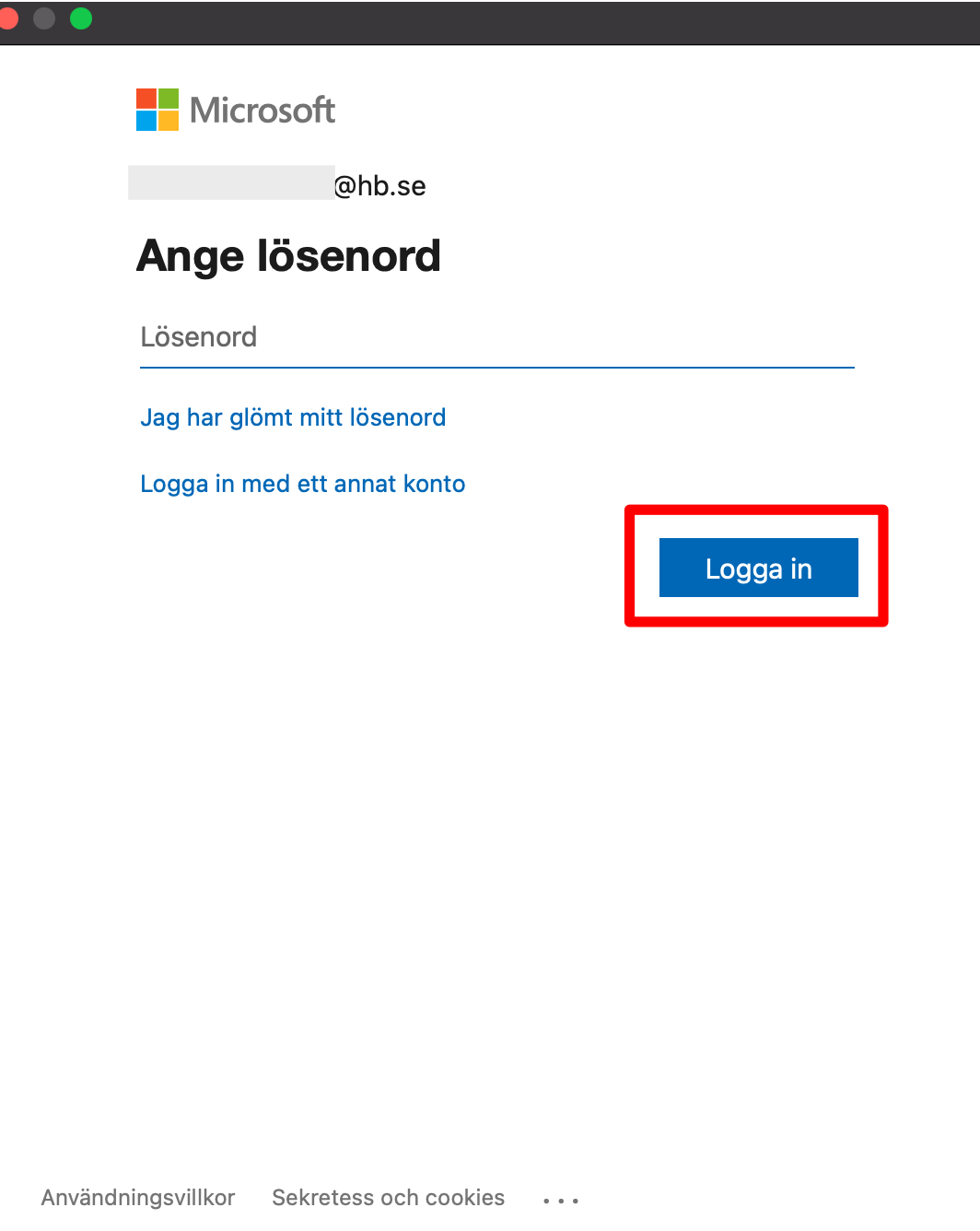
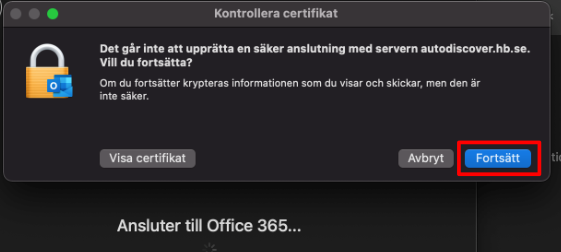
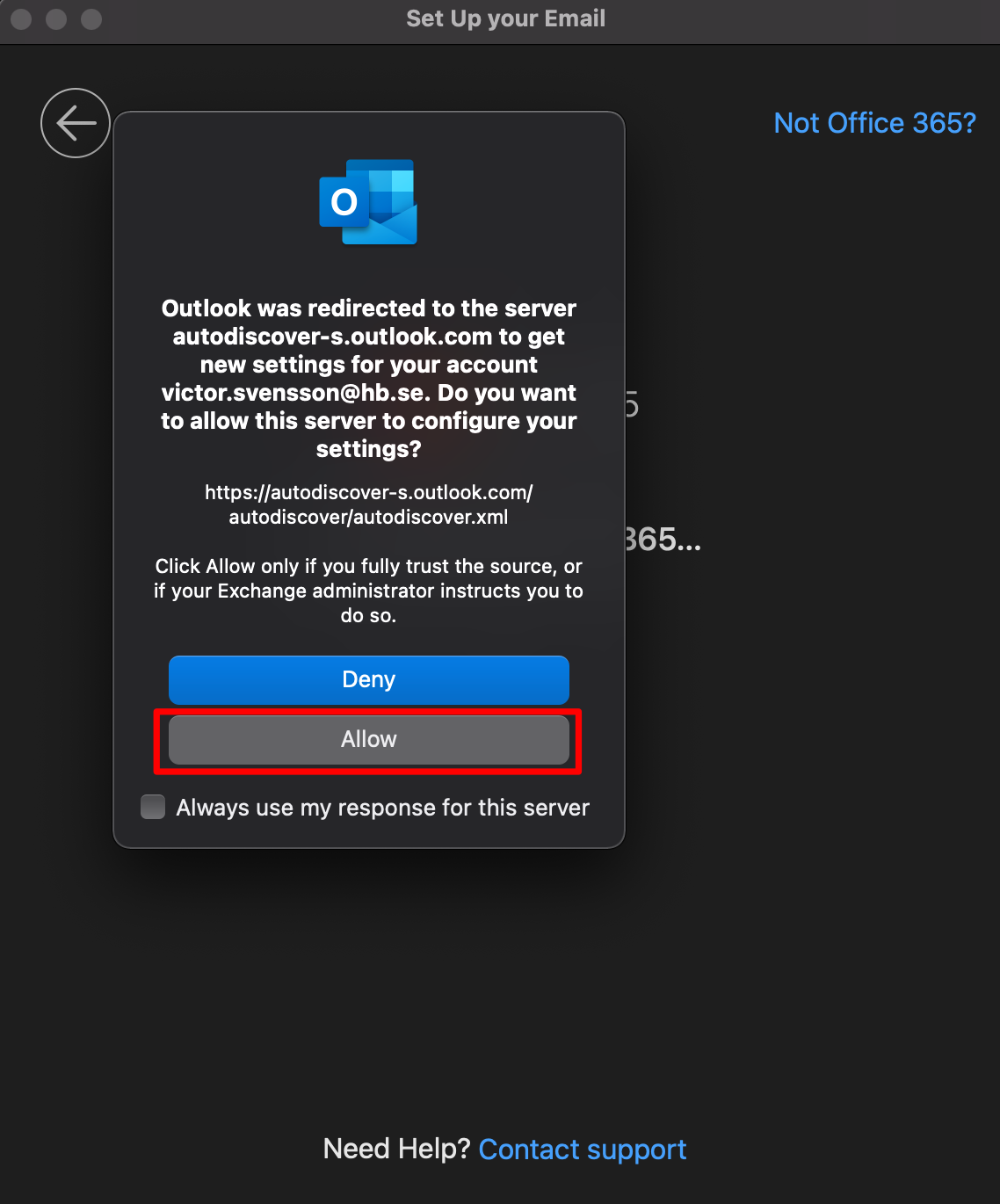
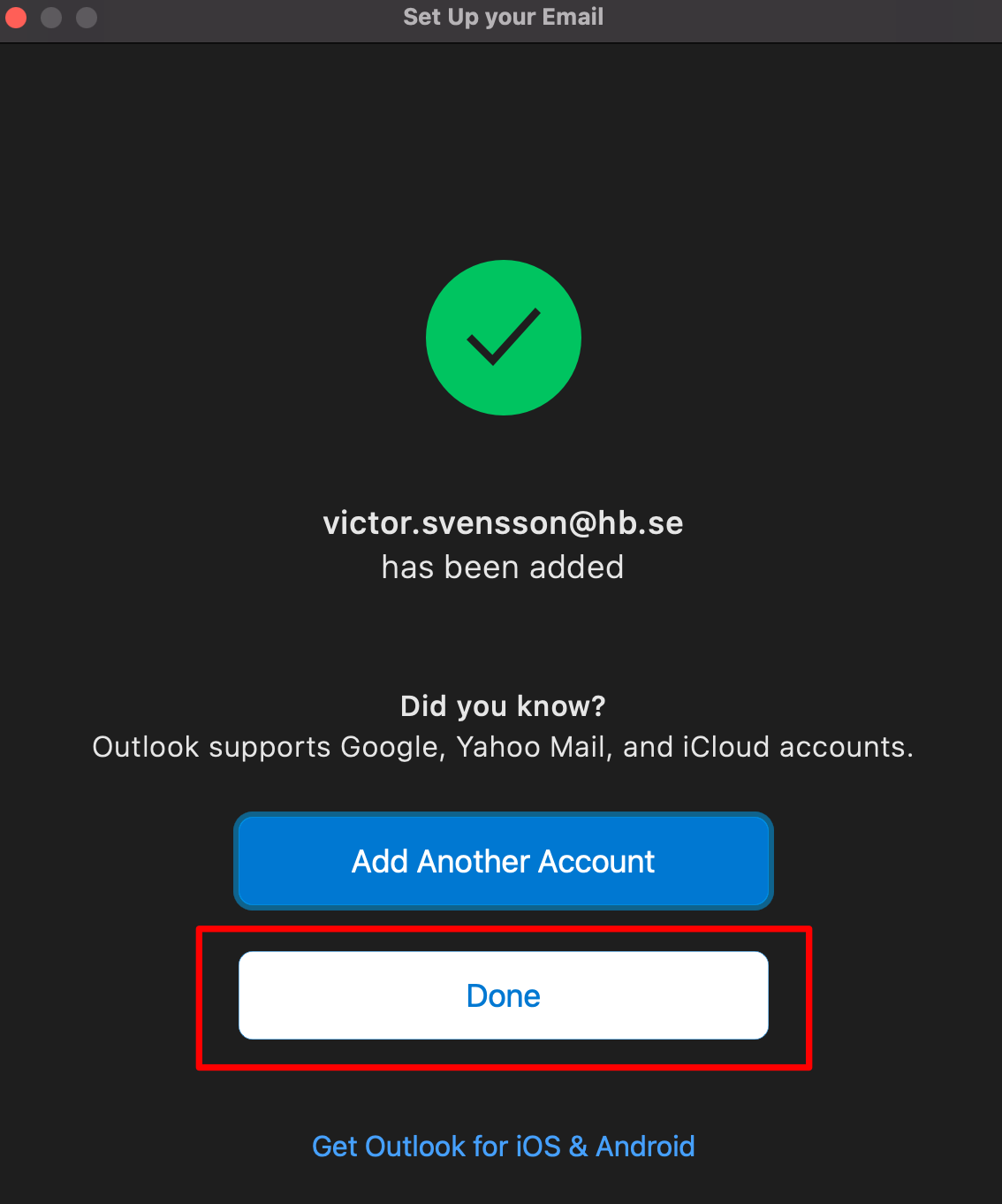
You can use your webmail on any device, without being needed to install Outlook
See Microsofts guide to Create and send email
See Microsofts guide on how to Set up rules in Outlook
See Microsofts guide on how to Setup vacation rules/auto reply
Note! As the university is an authority, it is important that you choose an autoresponder to everyone outside the organization and not as Microsoft recommends in the linked guide Only my contacts.
See Microsofts guide on how to Color Code your email messages
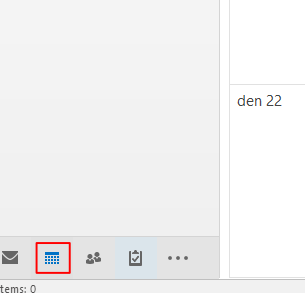
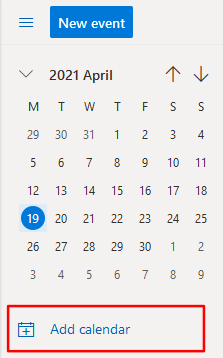
It is possible to subscribe holidays to your calendar.
See Microsofts guide add holidays to calendar (external link)
See Microsofts guide how you share your calendar with others. Share calendar in Outlook (external link)
See Microsofts guide on how to share your personal contacts with others. Share contacts in Outlook
Outlook has a powerful search function that helps you quickly find emails, contacts, calendar events, and files.
To use the search function, log in via the web version of Outlook in your browser at https://outlook.hb.se.
Then, type a keyword or phrase into the search bar at the top of the Outlook window. Outlook will automatically display relevant results as you type.
To specify and filter your searches, you can click on the three horizontal lines to the right of the search bar (see red marking in the image).
![]()
Here are some tips to improve your searches:
Before you add a new email account on your phone you will need to remove the old account connected to email first.
See Microsofts guide on how to synchronize your email, contacts and calendar. Synchronize Outlook account to mobile phone (external link)
See Microsofts guide Word for the web
See Microsofts guide for Excel for the web
See Microsofts guide for Powerpoint on the web
Unfortunately, shared folders are not supported in Outlook, but there are several other options that can be used to collaborate on documents, files or emails.
Start by thinking about what you need in your collaboration.
Do you need to receive email as a working group and do everyone want to be able to see and handle that email? Then a "Shared mailbox", what is often called a "function mailbox", may be what you need.
Do you need to collaborate with different documents and files in a file structure that can grow and be added and removed freely by anyone who has access? In this case, a "shared folder" on G: at university file storage can be a option.
Contact IT at it@hb.se to get help with creating one or more of the above alternatives according to your needs.
Employees that's employed by hours have A1-license and have 50GB
Permanent employees have A3-license which have 100GB
You can send 150MB large emails, attachments included.
If you have a permanent employment, you have a A3 license, which means you can download the Office package (Outlook included) from o365.hb.se. Log in with your username and password, then click on Install office
If you have an hourly employment you have an A1 license and can only use the webmail at: outlook.hb.se