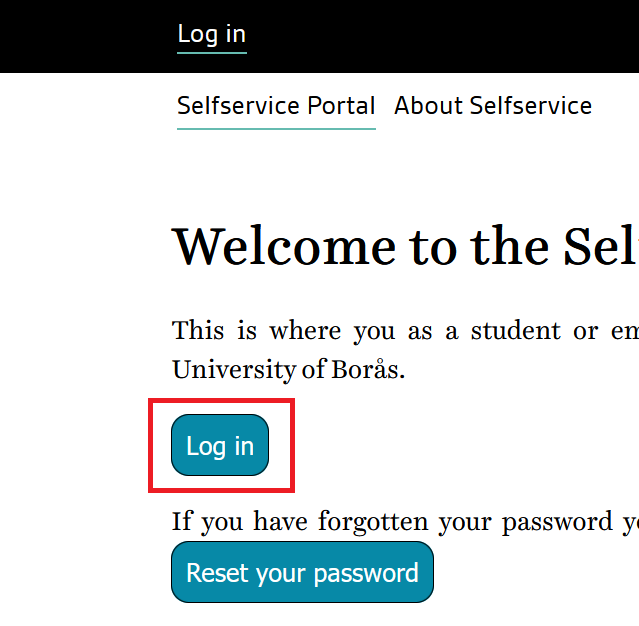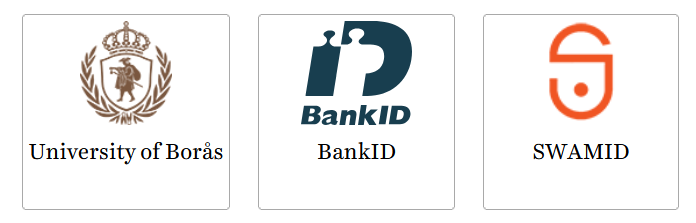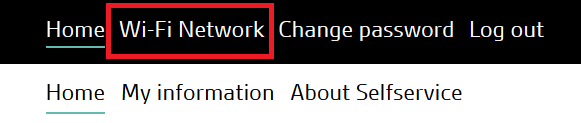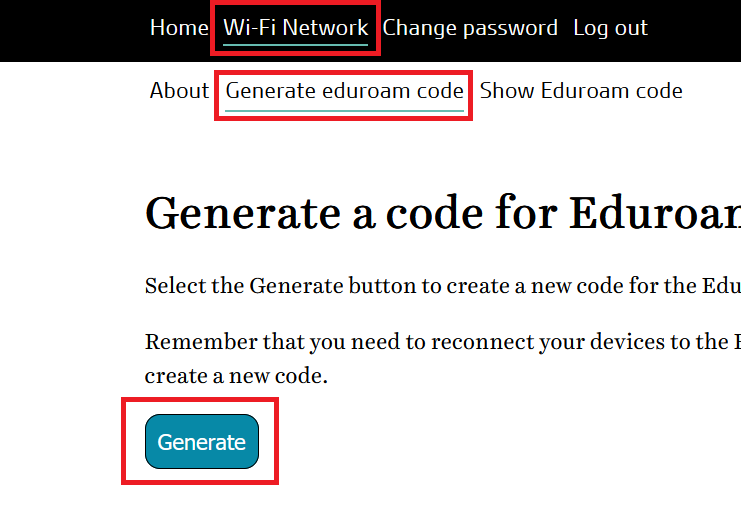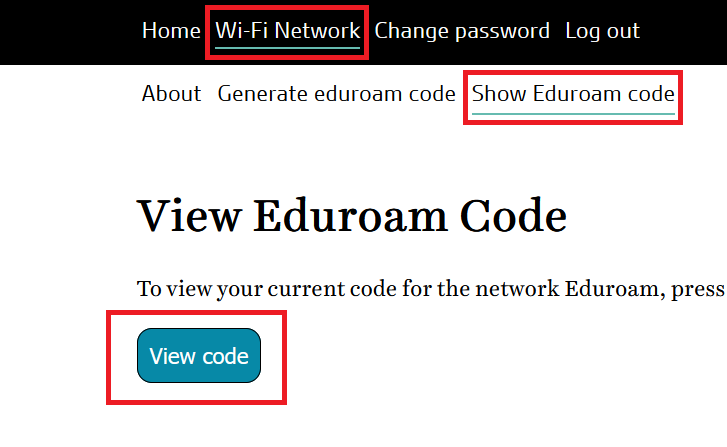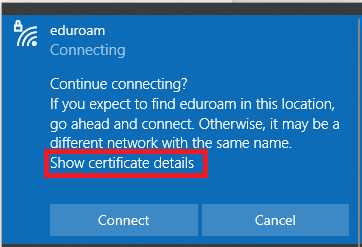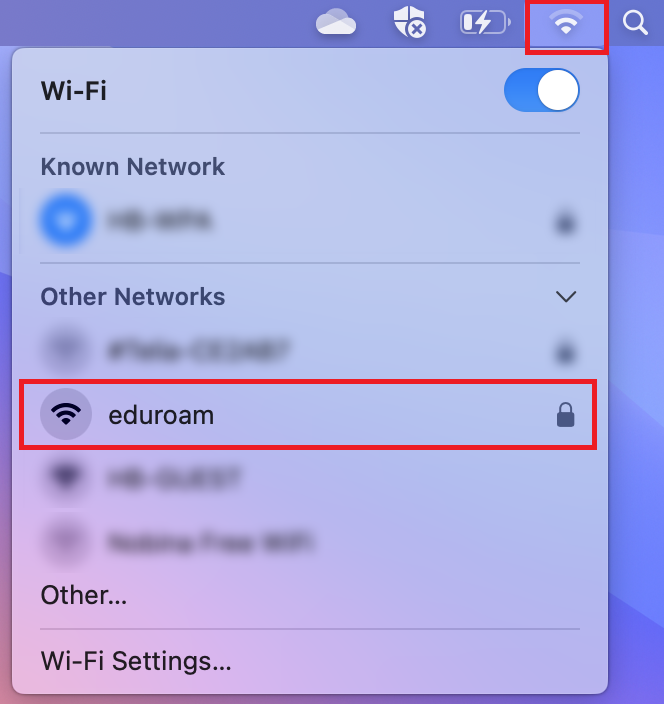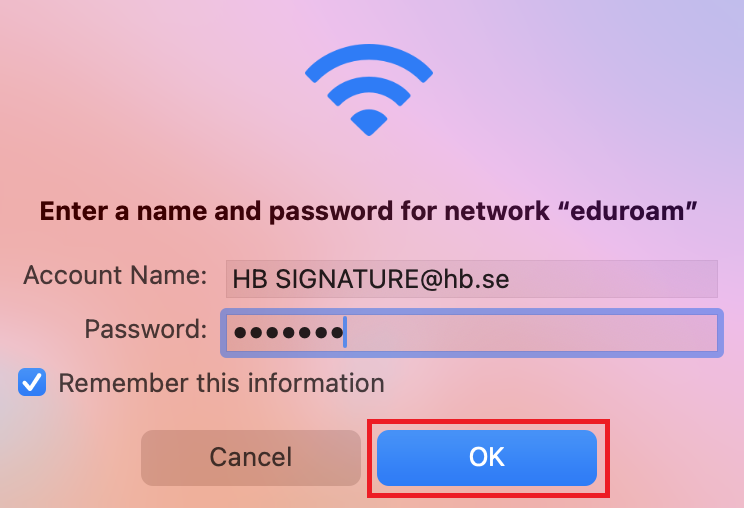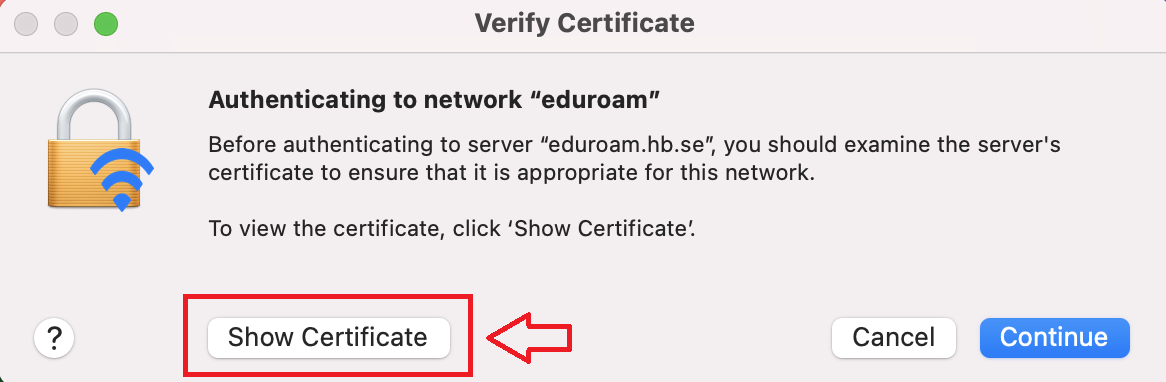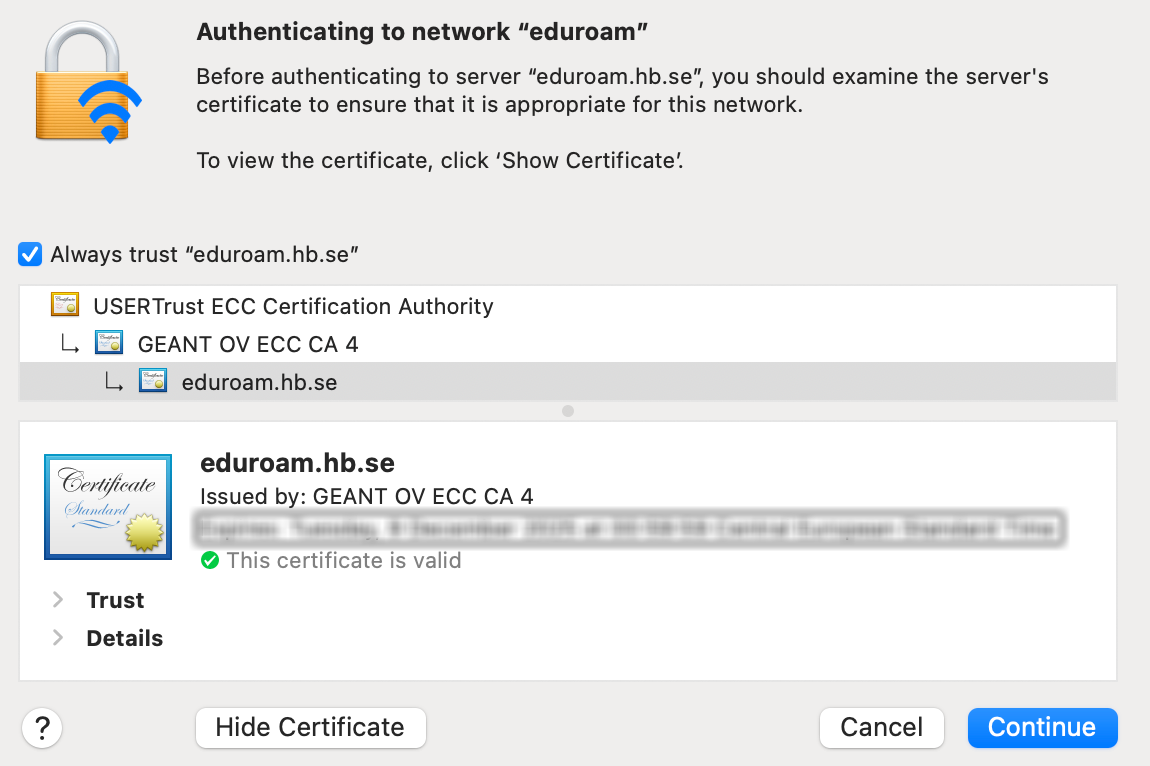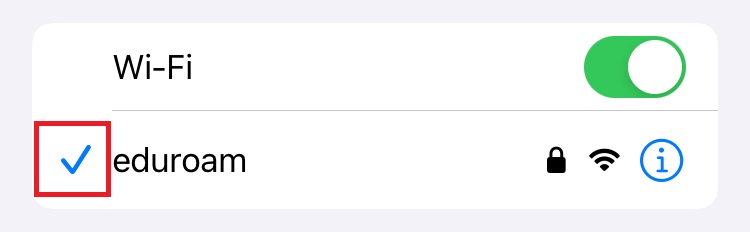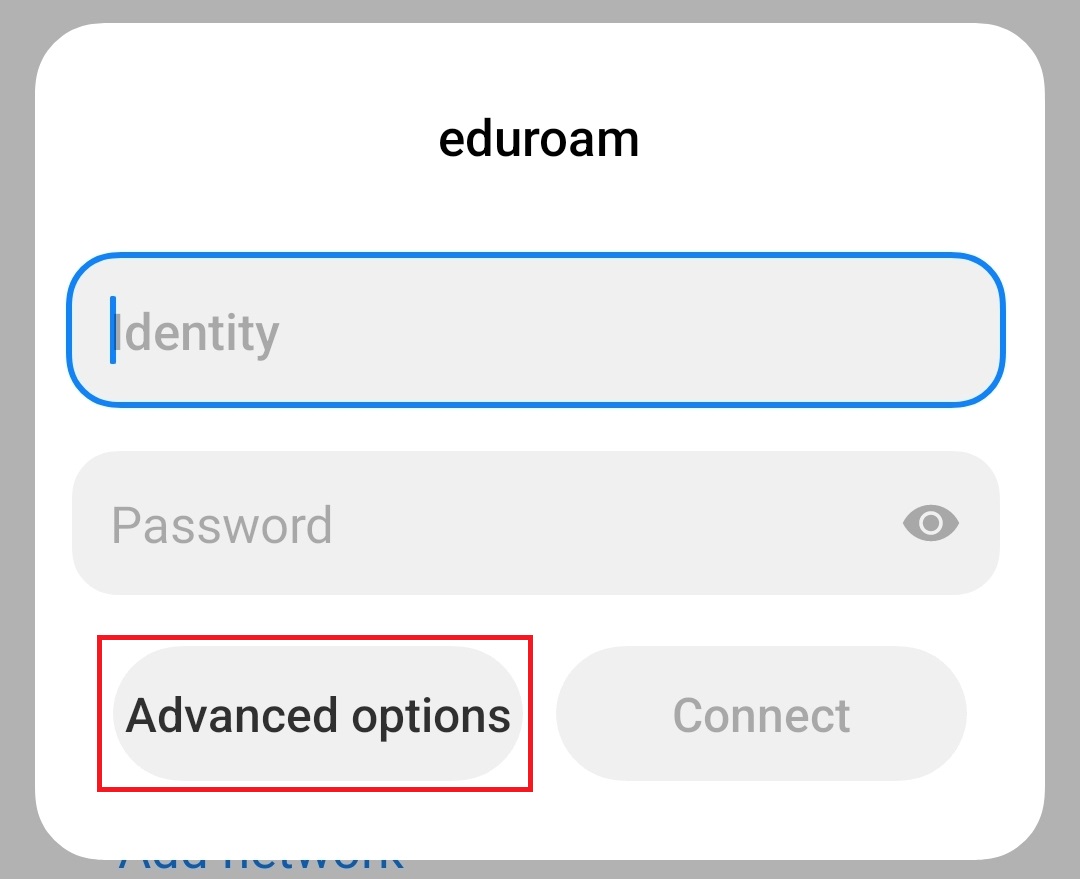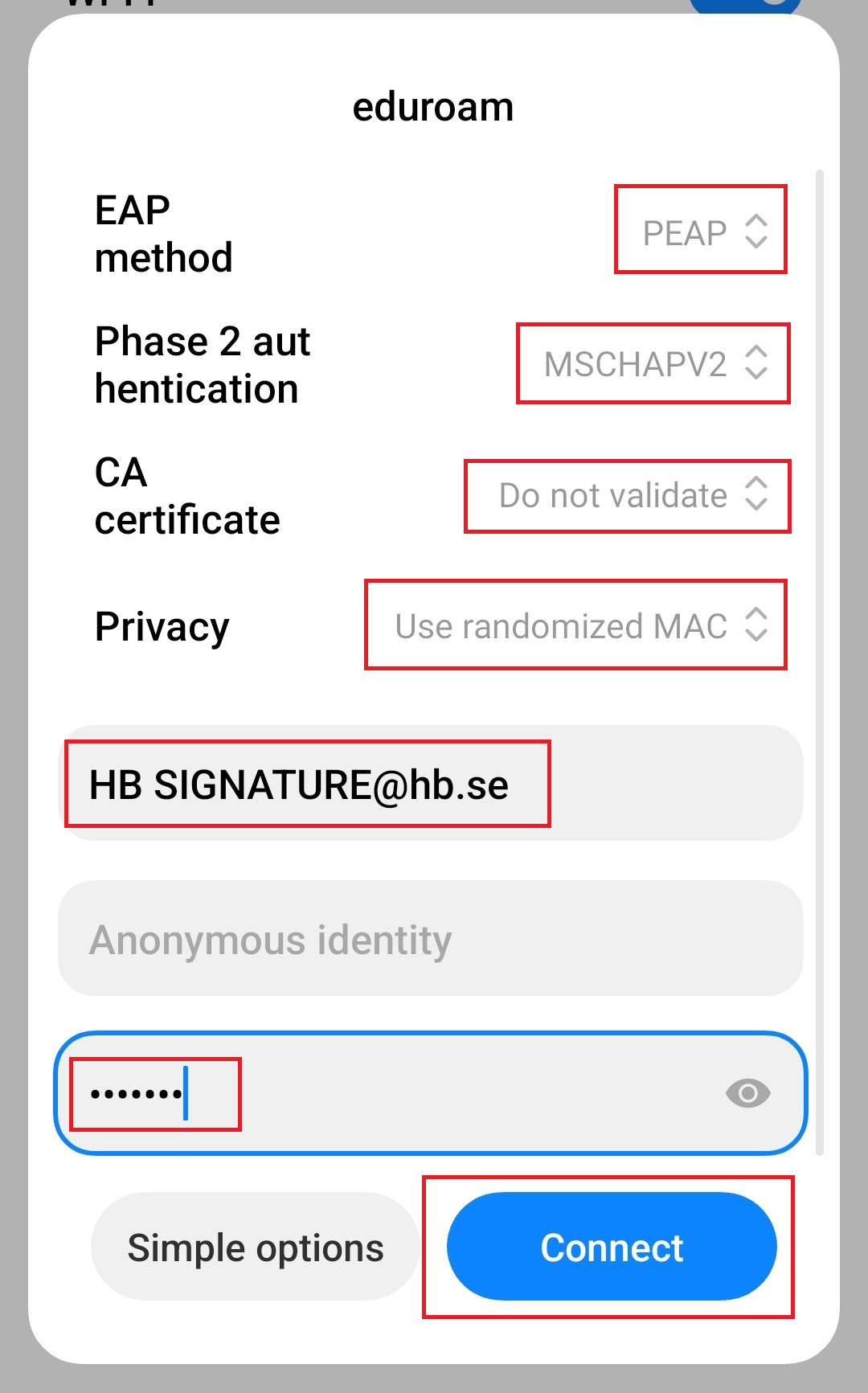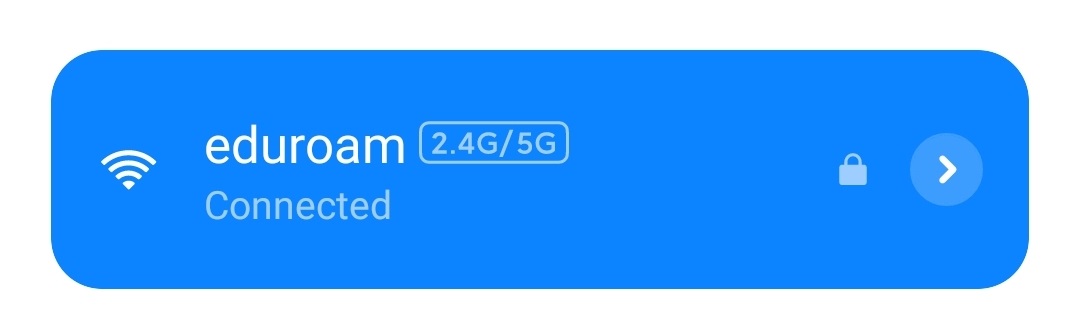To create a code for the wireless network Eduroam, follow these steps:
- Go to the Selfservice Portal at: https://selfservice.hb.se
- Select "Log in"
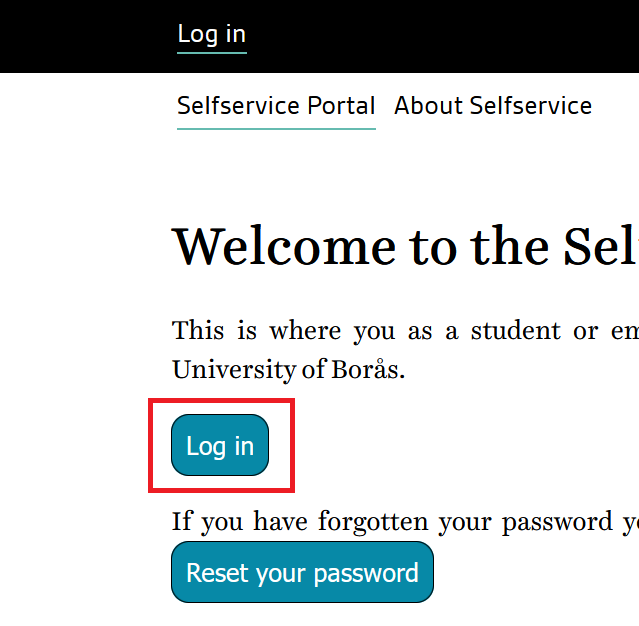
- Choose a login option
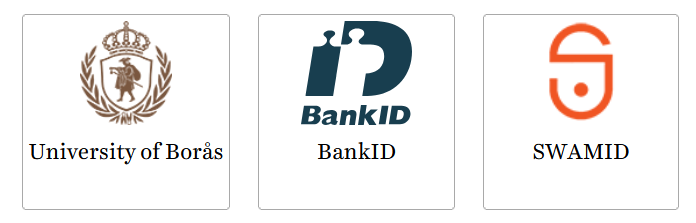
- Once you are in the Selfservice Portal, click on "Wi-Fi Network" in the menu.
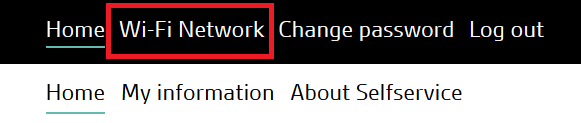
- Click on "Generate Eduroam Code" in the menu. Then click the "Generate" button a bit further down the page.
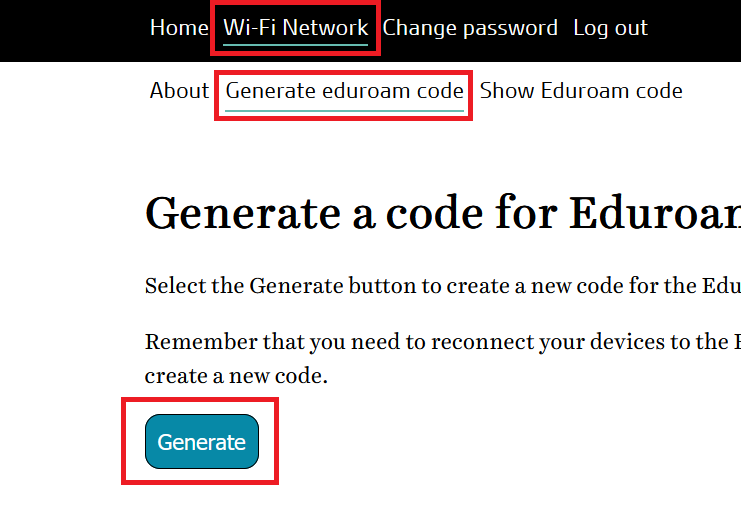
You will now receive a new Eduroam code that can only be used to connect to Eduroam. This password is generated only once, which means it will not be the same password the next time you request a new password for Eduroam.
Here are the login details for Eduroam:
Username: [HB SIGNATURE]@hb.se
Password: Eduroam code generated via the Selfservice Portal
You have now completed the creation of a new password for Eduroam. If you have had a password for Eduroam previously and on several different devices, you need to change the password on all these devices to the new one.