Manuals for PS
Here you find manuals that facilitate the use of the Personal start page.
Do you have questions about PS? Do you need concrete tips and advice or do you want us to show you any of the functions? Please contact the Communications Office: kommunikation@hb.se
Create messages in PS
You can create messages in PS if you have the role of Line Manager (that is, are a manager with personnel responsibility) or if you are an editor in Episerver who has been given special rights for PS.
Please note that messages must not contain any sensitive information. Material with sensitive information must follow special provisions and should not be available on the website.
Log in
Go to hb.se/en/staff/ and sign in. You can expand the login box by clicking on the "person symbol" in the header.
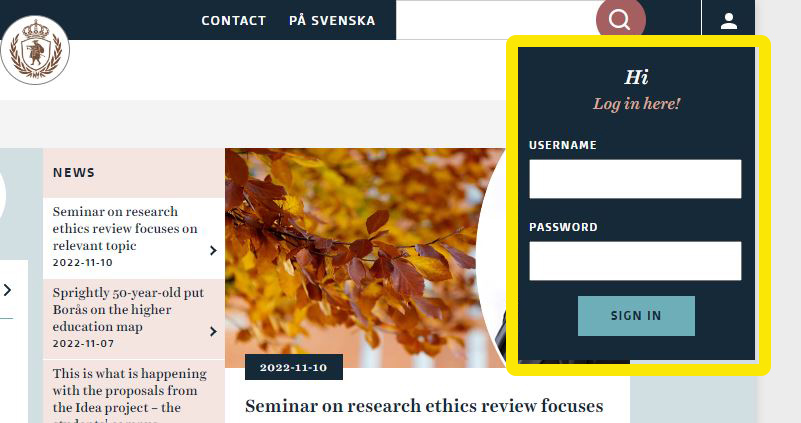
Create a new message
To create a new message, click on the "New message" button located at the top of the message feed on the webpage. The edit box will now open in which you can draft or paste in your message.
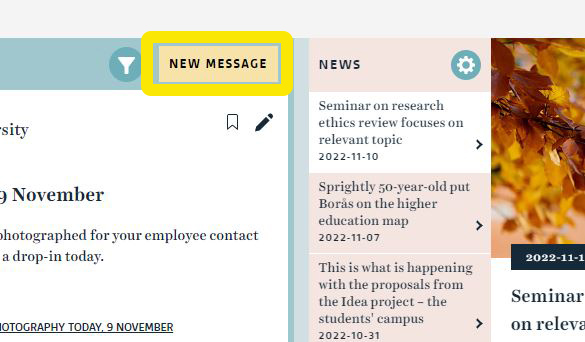
Fill in your heading, write your message, choose if you want to add an image or document, choose which recipient group or groups should receive the message, fill in your signature (or the signature of the sender), and then click "Publish."
For information about how recipient groups work, see the section on Recipient groups below.
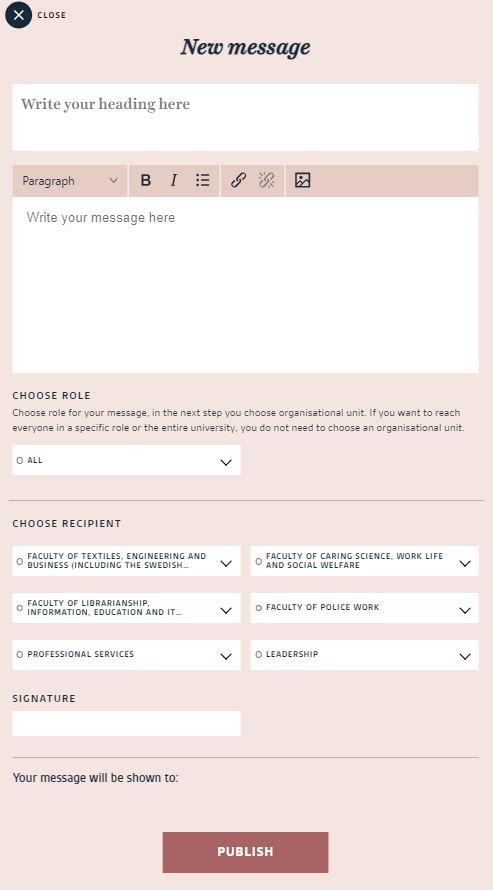
Recipient groups
First you choose role for your message, in the next step you choose organisational unit. If you want to reach everyone in a specific role or the entire university, you do not need to choose an organisational unit.
To send a message to all employees of a Faculty, click on the name of the Faculty. Should the message only go to a specific department, just click on the name of the department.
Should the message go to all teachers at the university, you should just click on "Teacher". If you want to send a message to all teachers on a Faculty, click on "Teacher" and then choose the organisational unit under "Choose recipient".
You will always see a summary of who will your message will be shown to. The summary is found just above the button "Publish".
Make changes to an existing message
Click on the pen in the upper right corner of the message. The message will reopen in the edit box.
Make the desired changes and after that click "Publish."
Roles defined for messages in PS
Messages sent via the university website’s new function, the personal start page (or PS, for its Swedish name, personlig startsida) are marked according to recipient groups. The purpose is to give you as an employee access to those messages that affect you as a member of your particular organisational unit or in your role.
PS uses the organisational unit(s) that you belong to according to Primula or HBKAT. These can be seen on your contact webpage on the university website. The roles defined today in PS are
- Manager (= line manager, i.e. manager with personnel responsibility)
- Teacher
- Researcher
- Doctoral student
The roles may be adjusted over time as requested or needed by the university.
It is possible for managers to enable employees employed by one organisational unit but also placed at another unit to see messages on their personal start page from the other unit. This means, for example, that an administrator from the Faculty Support Office can see messages for a specific Faculty and/or department.
It is also possible to personalise your message feed further by choosing which messages you wish to see from other organisational units or roles to which you aren’t automatically assigned. For example, you can choose to see messages intended for researchers, even if you are not a researcher yourself, or to see messages for a Faculty you work closely with, even if you work at a different Faculty. Choosing the role "manager" will not be an option as these messages are only shown to managers with personnel responsibilities.
When you log in to your personal start page, click on the gear symbol above the message feed; select the messages you wish to view and click the save button at the bottom of the list.

