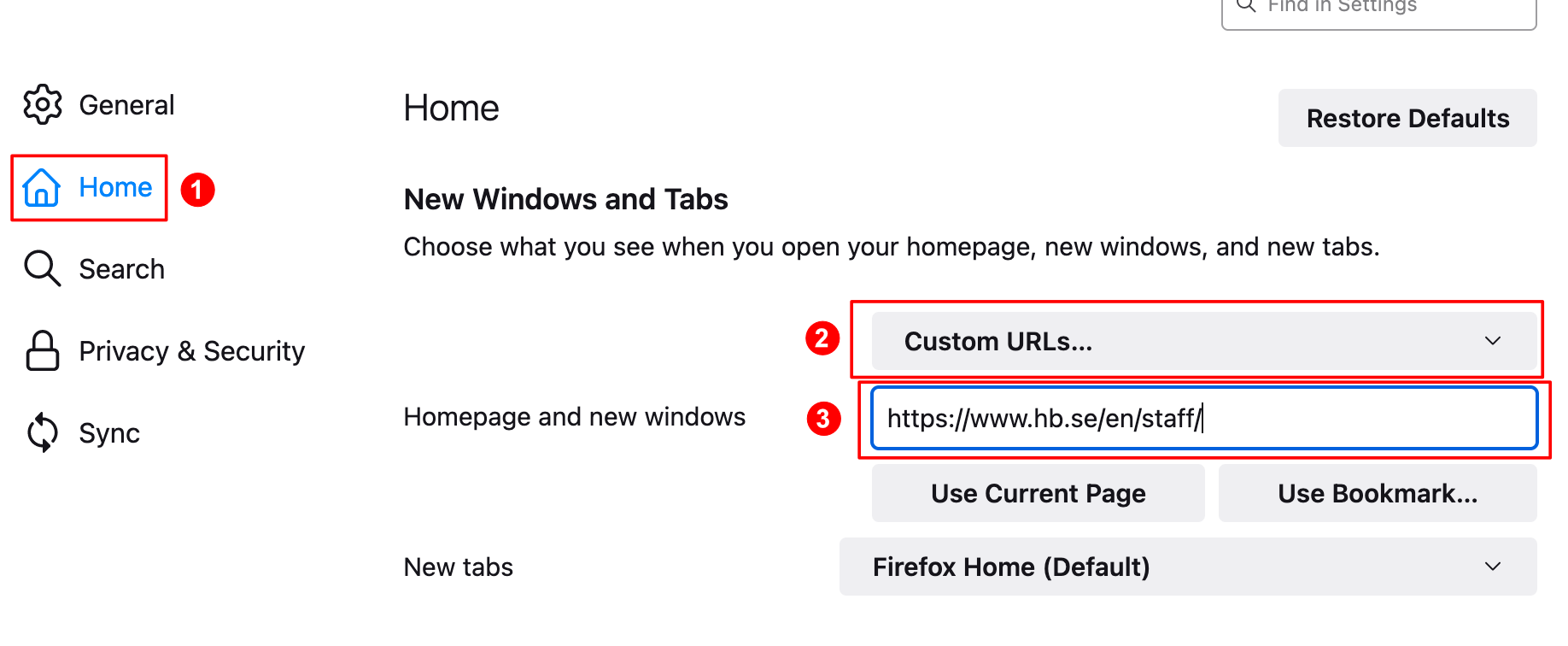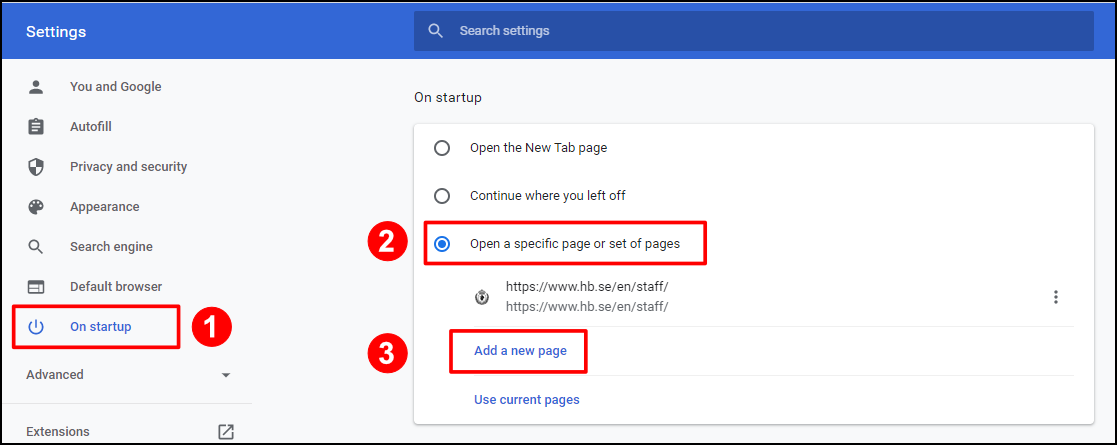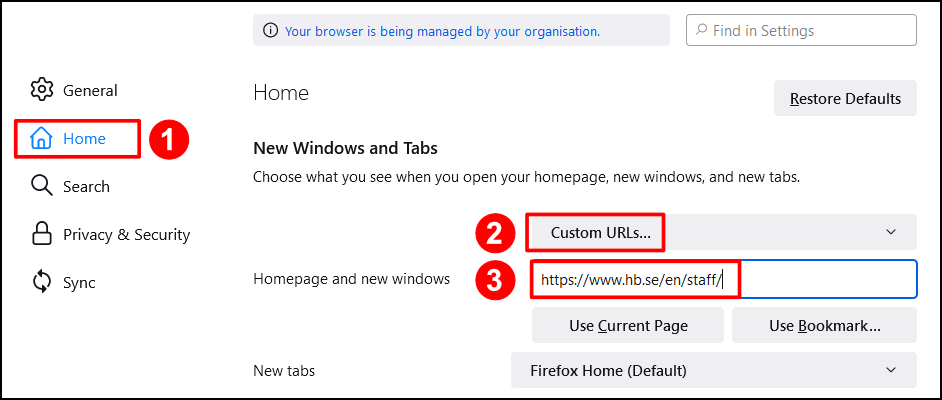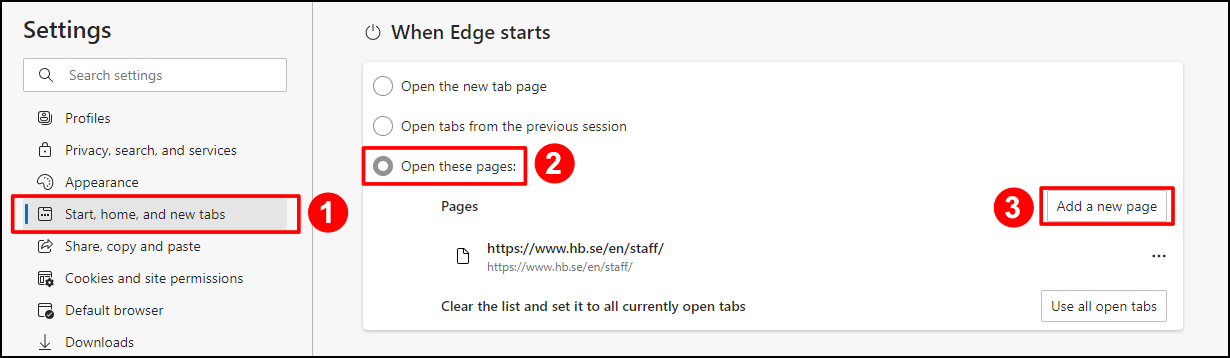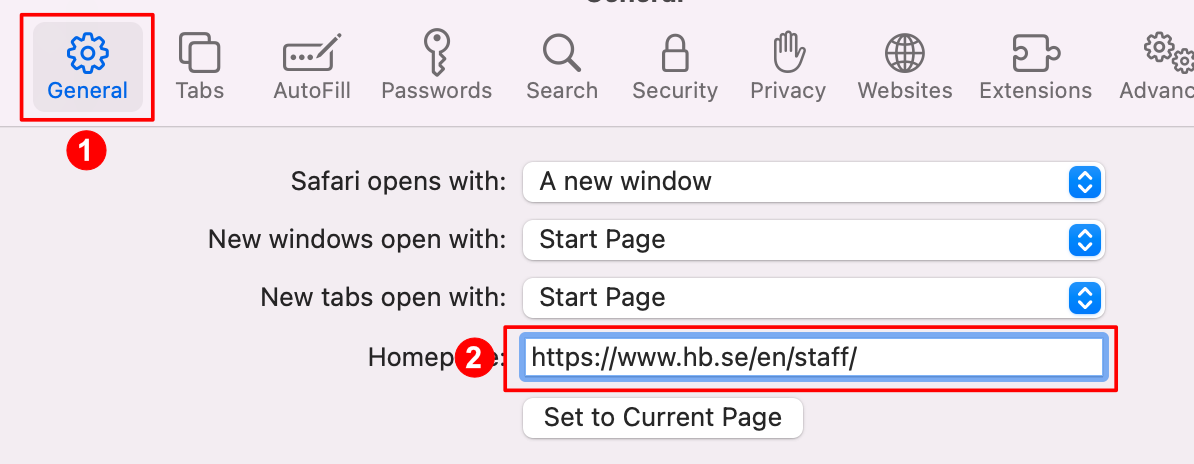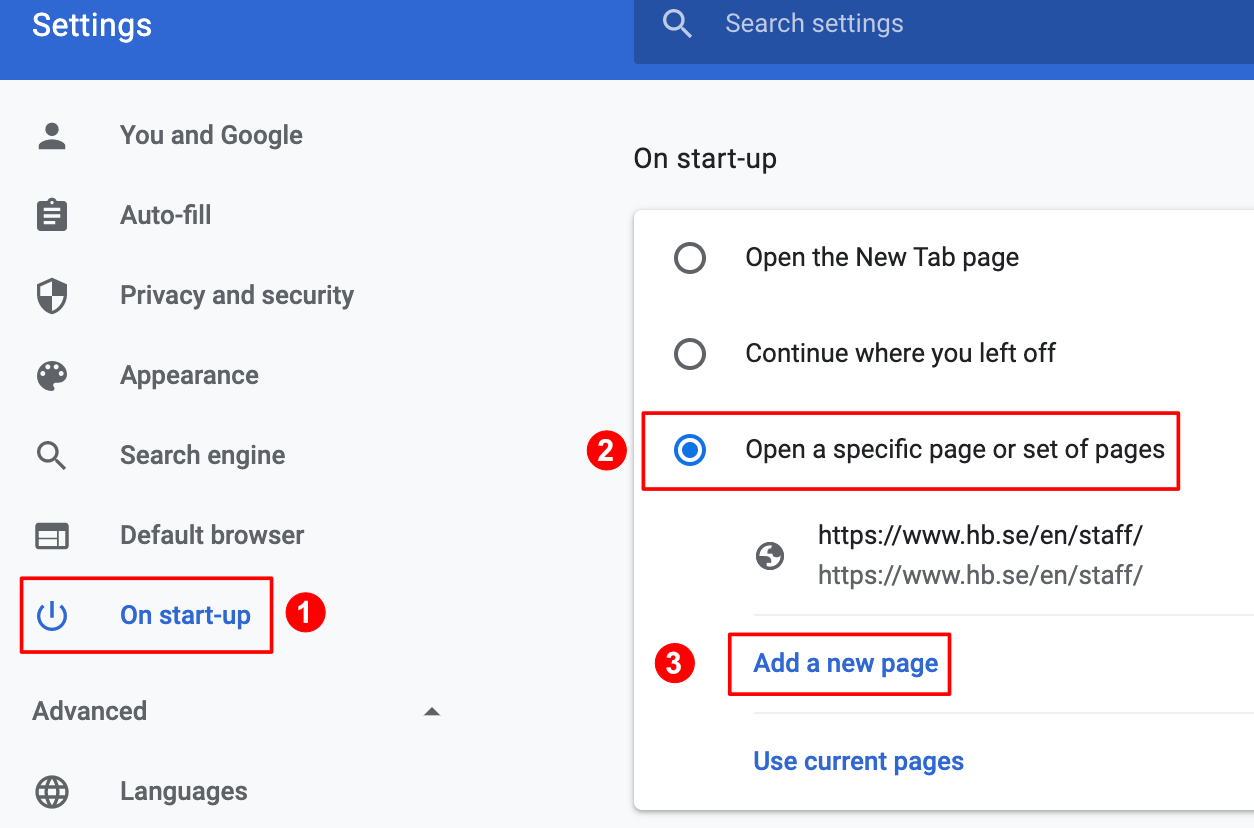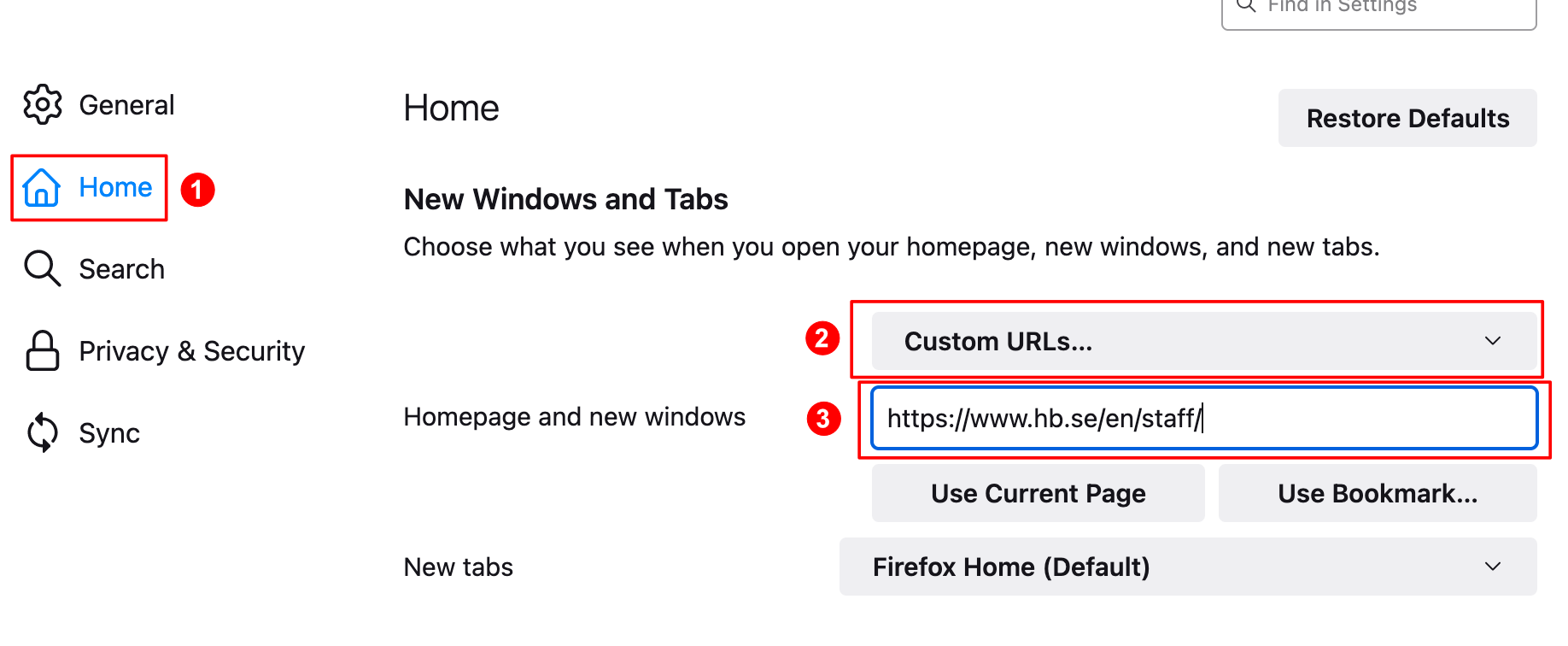Make the personal start page your web browser home page
If you have a computer that does not have the IT Office's standard installation, such as a Mac, you will need to manually set the personal start page as your web browser home page.
Windows 10 (PC)
- Open Google Chrome
- Click the 3 dots in the top right corner and click settings
- In the menu on the left, click Default browser
- Select Open a specific page or set of pages, and select Add a new page
- Type hb.se/en/staff and click Add
- Shut down the browser
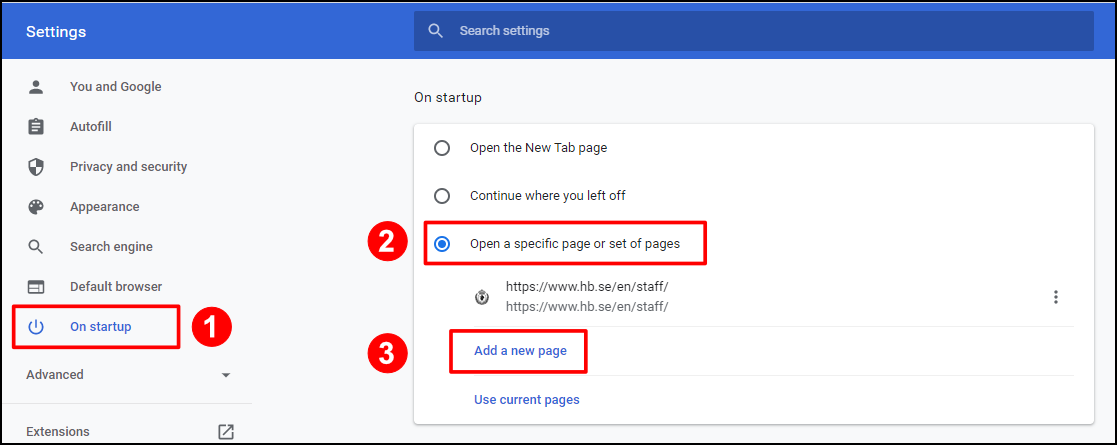
- Open Firefox
- Click on the 3 stripes in the top right corner and click settings
- In the menu on the left, click Home, select Custom URLs, enter hb.se/en/staff
- Shut down the browser
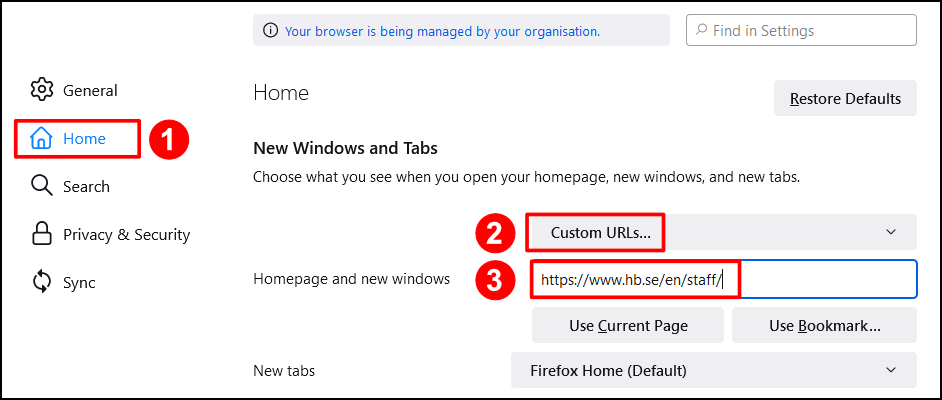
- Open Microsoft Edge
- Click the 3 dots in the top right corner and click settings
- Click Start, home and new tabs > Open these pages > Add a new page > Enter hb.se/en/staff, and click Add
- Shut down the browser
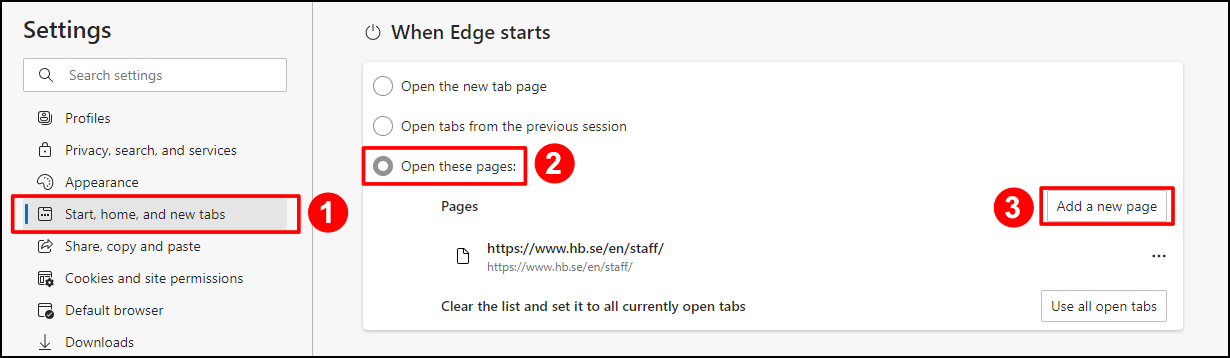
MAC
- Open Safari
- Click Safari in the menu at the top of the screen and select Settings
- On the General tab, in the Homepage field, type hb.se/en/staff
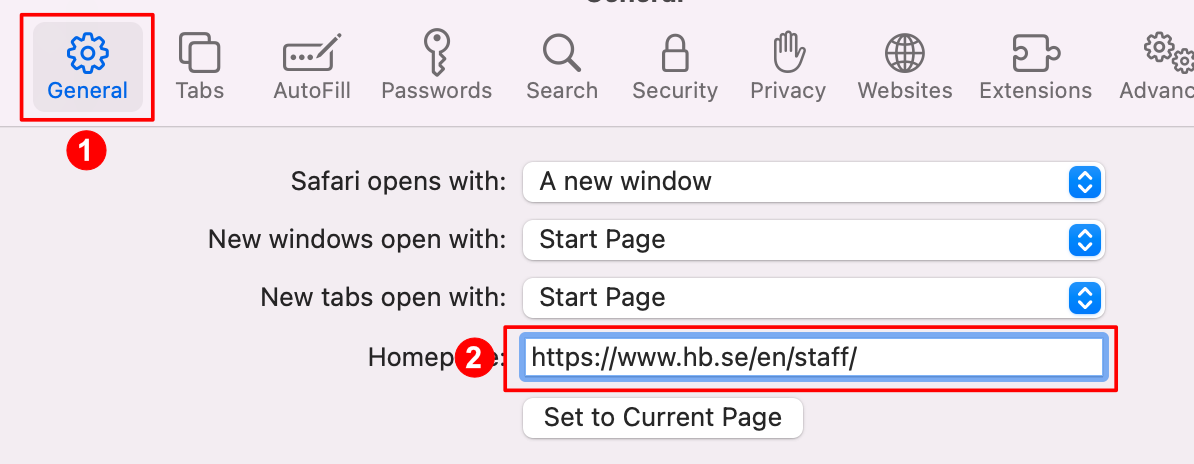
- Open Google Chrome
- Click Settings
- On the on start-up, select Open a specific page or set of pages
- Click Add a new page
- Enter hb.se/en/staff and click Add
- Shut down the browser
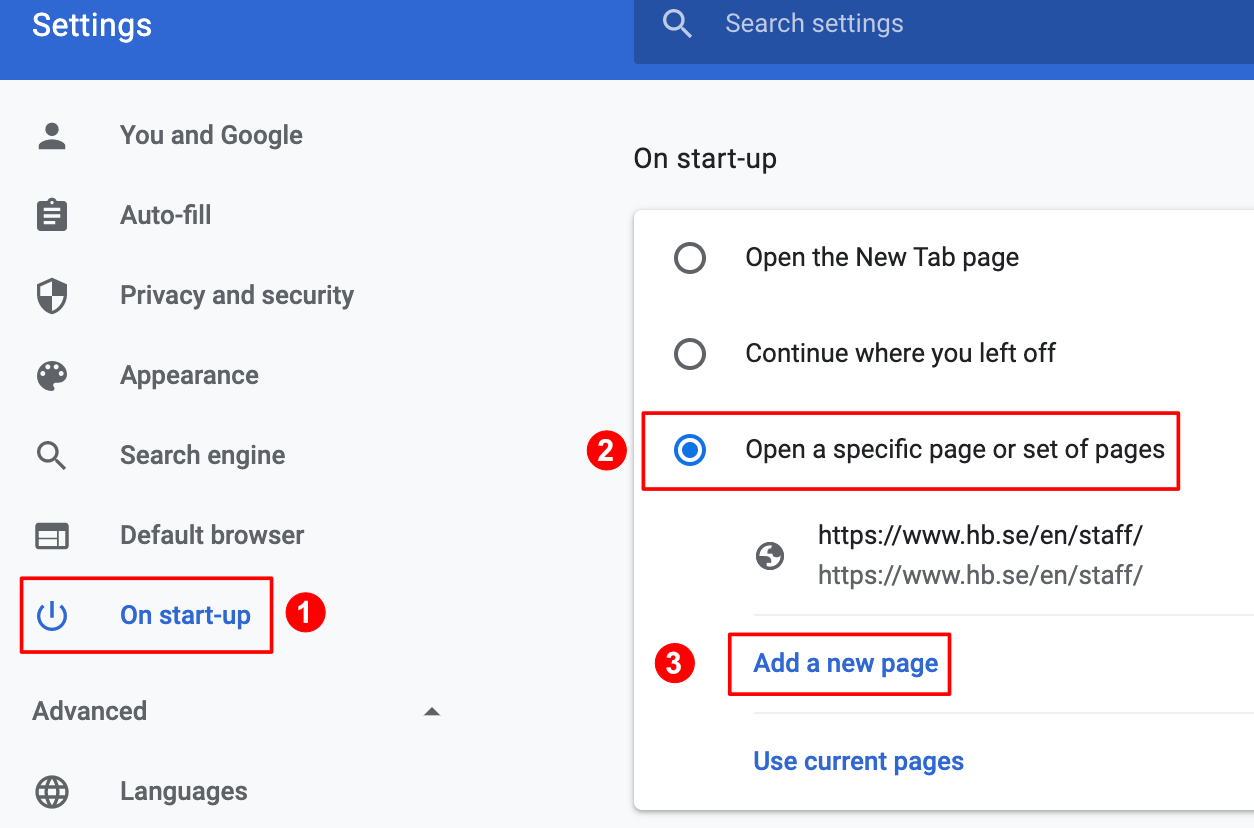
- Open Firefox
- Click Firefox In the menu at the top and select Settings
- In the menu on the left, click Home
- Click Firefox Home(default) and select Custom URLs
- In the Homepage and new windows field, type hb.se/en/staff