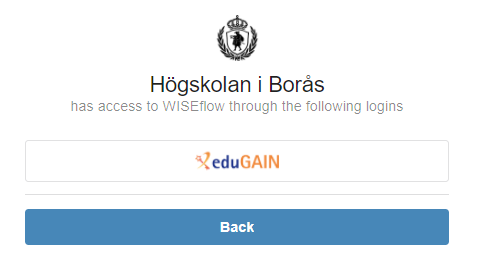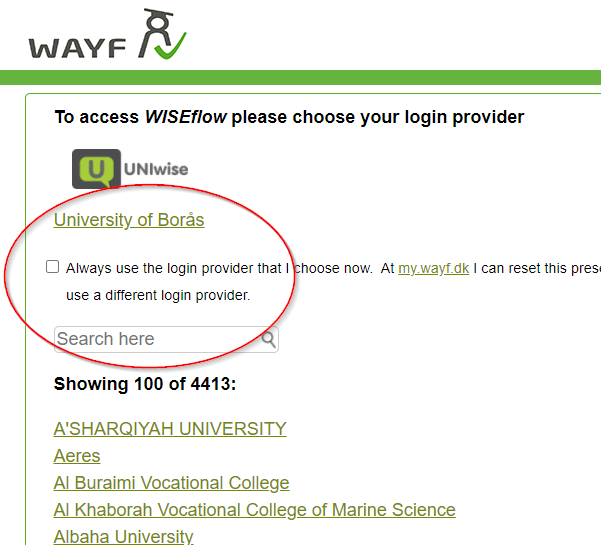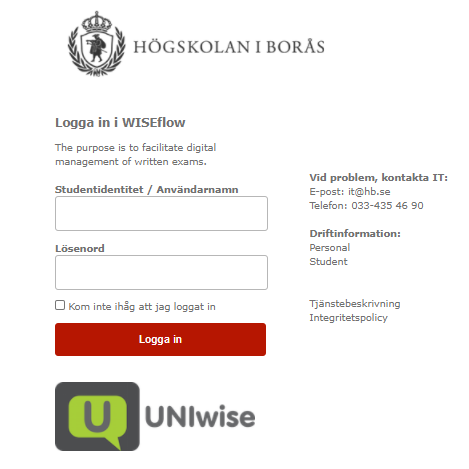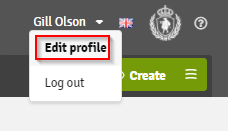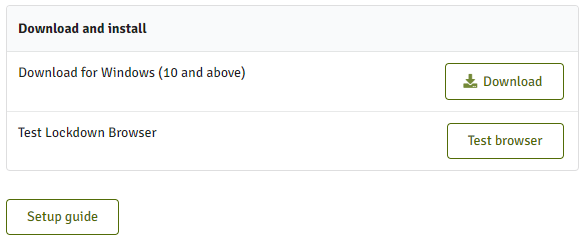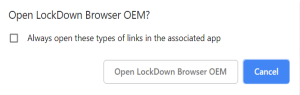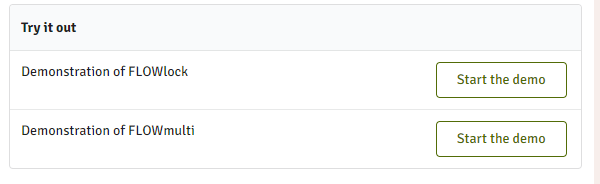Before the exam starts
Do I need to be registered to sit an exam in WISEflow?
Yes. The same rules applies to these exams as to "regular" exams.
Where do I find WISEflow?
On all computers at campus you will find WISEflow under the Start menu - HB - Exam - WISEflow - WISEflow Chrome
You will always find WISEflow by entering se.wiseflow.net/hb in your browser. Always use eduGAIN as authentication.
How do I log in to WISEflow?
You log in by using your Student -id (Sxxxxxx) and password.
What do I need to prepare/How do I need to prepare for the exam?
It is you as a student that are responsible for that your computer is prepared and ready for exam in WISEflow.
You need to download FLOWlock browser (Lockdownbrowser) before an on campus exam!
Read about how to download FLOWlock browser.
I don't have a computer. What should I do?
If it is an on campus exam you could book a computer for loan. You need to book a computer by sending an e-mail to studentexpeditionen@hb.se no later then 7 days prior to exam day.
What browser should I use?
We recommend Chrome or Safari but yo can use Safari, Opera or Edge to. Do not use Internet Explorer!
What kind of computer can I use for an exam in WISEflow?
When sitting an on campus exam you can't use Mac with an older version then OS X 10.12 or Chromebook! Otherwise you can use any kind of computer. It is the FLOWlock browser that is not compatible with Chromebook or older versions of Mac.
For home exams it is ok to use all sorts of computers (when not using FLOWlock browser).
What is FLOWlock browser?
It is a web browser that you need to install on your computer to be able to sit an on campus exam in an locked down environment, that is you do not get access to anything but the exam during the examination. You download it in WISEflow.
Where can I download FLOWlock browser?
Log in to WISEflow using your UB student-id and password. IN the upper right corner click on your name and chose Edit profile and then click on System requirements. Here you can download the latest version of the FLOWlock browser. Note that you do not need to download it when sitting an at home exam.
Do I need to provide a valid photo-id during the exam?
Yes, you have to do that when sitting an on campus exam!
What WiFi should I use when sitting an on campus exam in WISEflow?
You should use eduroam. Not HB-Guest!.
To be able to use eduroam you need a special code. you have to create one in selfservice.hb.se.
Note that this is NOT the password as you use for your student account!
I have targeted study support (NAIS). How does this work on a WISEflow exam?
It is the same as for regular exams, that is you fill it in at KronoX what support you want to use for the specific exam, when register for the exam. You should do this no later than 10 days prior to exam day!
I will sit an at home exam in WISEflow. What do I have to think about?
There are some things you need to do to prepare for this. Read more about what to think about before the home exam in WISEflow!
On the day of the exam
What happens if I lose the internet connection during the exam?
You can still write your exam in WISEflow. If you lose internet connection or the contact with WISEflow during the exam, you will receive a warning text. At the top right next to the submission button, a button will appear where it says "Download submission". Tap this to save a local copy (its encrypted) on your computer before updating your browser! Then contact the exam supervisor, or studentexpeditionen@hb.se (or mobile number provided during the exam) if it is a home exam. i this at once! You can continue writing in WISEflow even if you have lost the network contact. Press save at regular intervals! You usually get the network back within a short while, but if you do not have a network connection when you should submit, you must save one last time and then contact one of the above to get help with the submission procedure. If you have got the network connection back when you should submit, you can just press the button at the top right "Go to submission" and submit as usual. WISEflow has then saved down what you wrote during the time when you did not have a connection.
Do I have to press save during the exam in WISEflow?
No. as long as you have an internet connection WISEflow will save automatically every 15th second.
Text disappears when writing in WISEflow!
You have pressed Insert by accident. Just press Insert again and it should get solved.
What happens if my computer "crashes" during the exam?
Contact the invigilator at once. If your computer does not work, there is always a pair of computers for loan in the exam hall. The invigilator can then help you so that you can borrow one and also helps you to log in to the computer to get started with the exam again. If you have had network contact all the way until your computer crashed then everything is saved and you can just continue where you were.
My computer suddenly locked itself!
Usually it is enough to just press refresh, but if it does not work, the invigilator will help you so that you can borrow a computer to continue with the exam (see question above).
After the exam day
Where do I get my assessed exam back?
When you see your grade in Ladok you will in a short time get your exam back in WISEflow. Under Flow overview, click on the flow (the exam opportunity in question) and then you can see your grade, points and any comments (Under See feedback). You do not get your WISEflow exam back in Selfservice as you do with other exams.
Why can I not see my grade and credits on my assessed exam even though we have got it back in WISEflow?
It may be that the administrator has missed a keystroke! Then email to studentexpeditionen@hb.se and we will solve it!