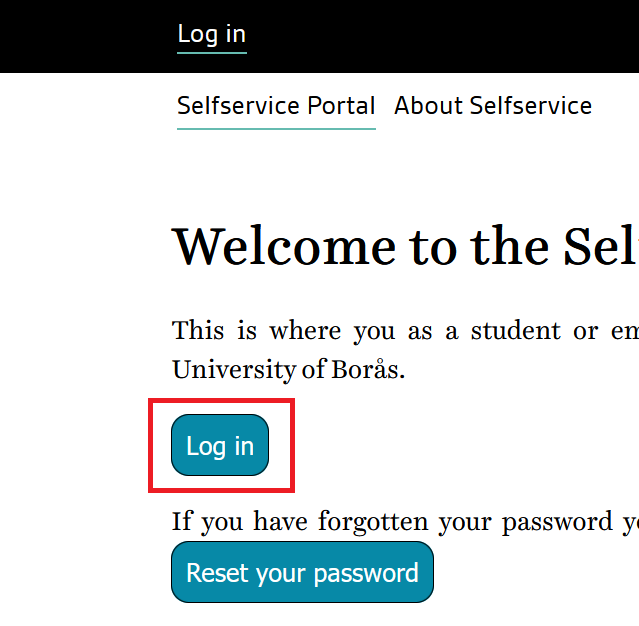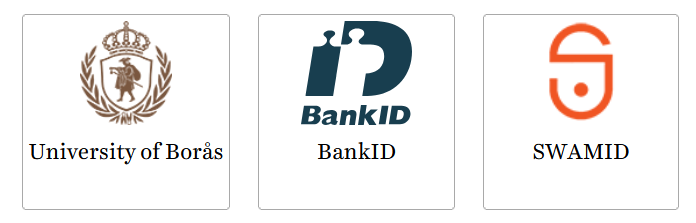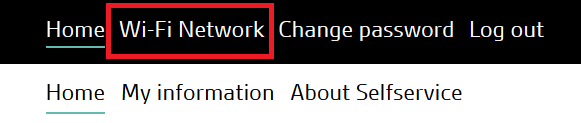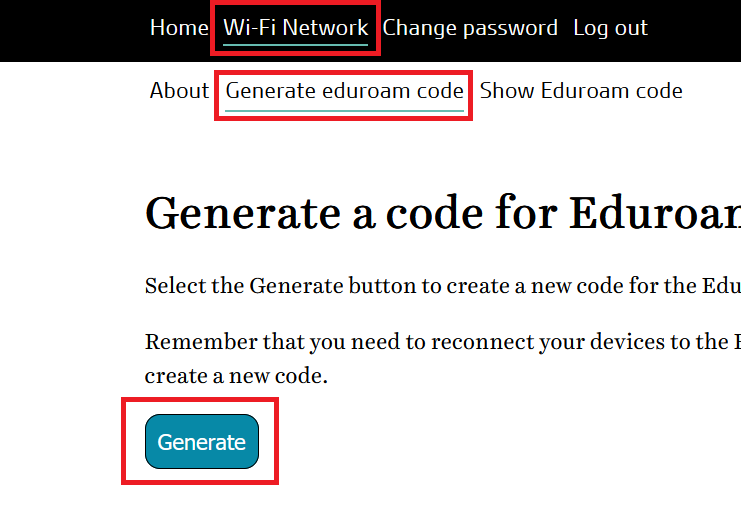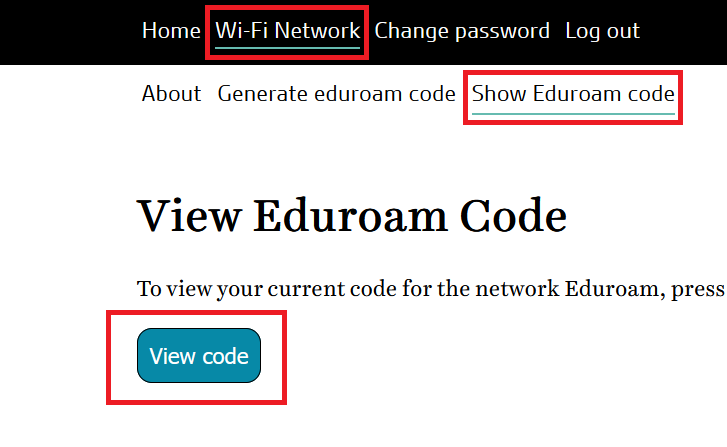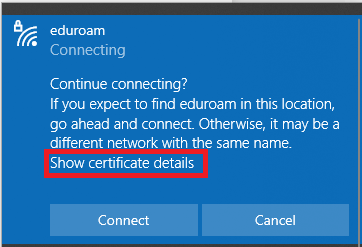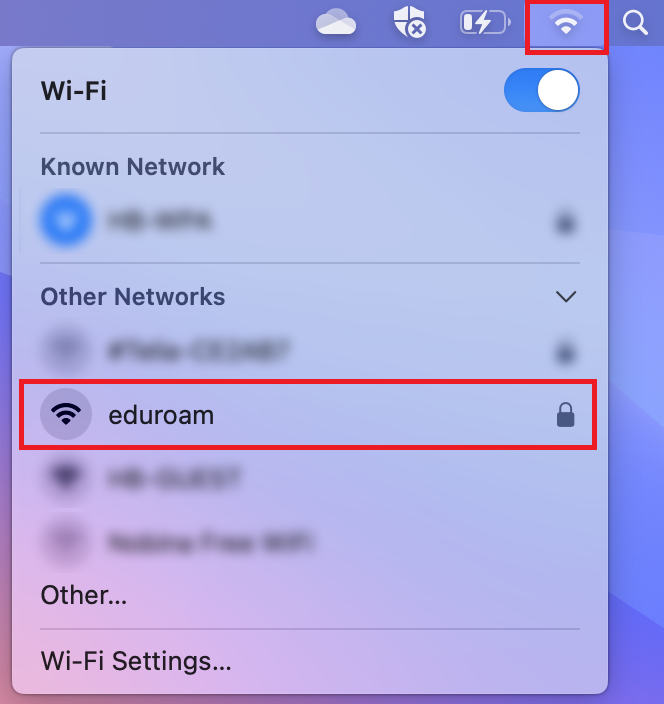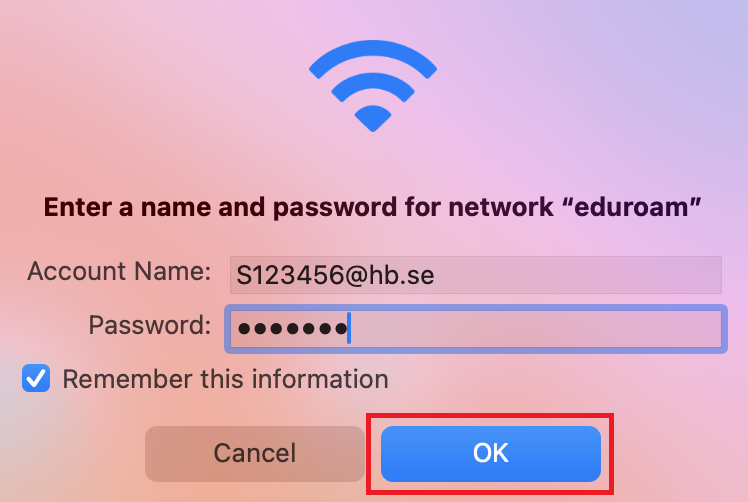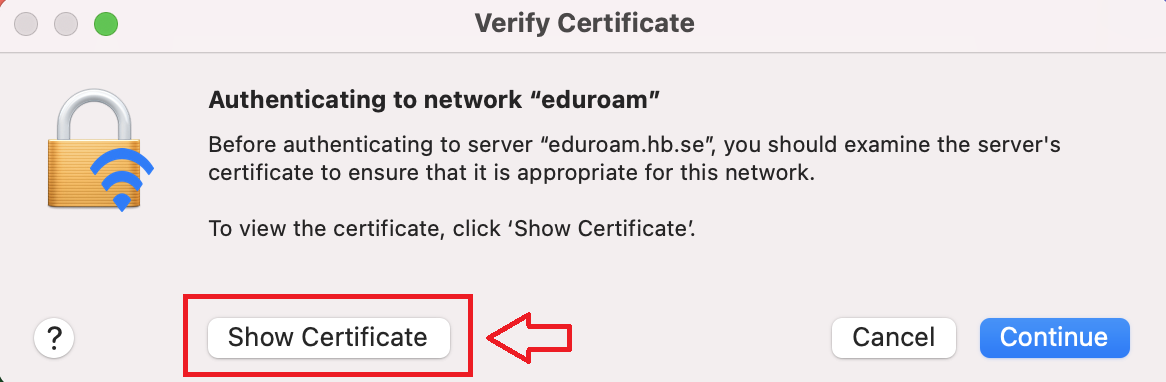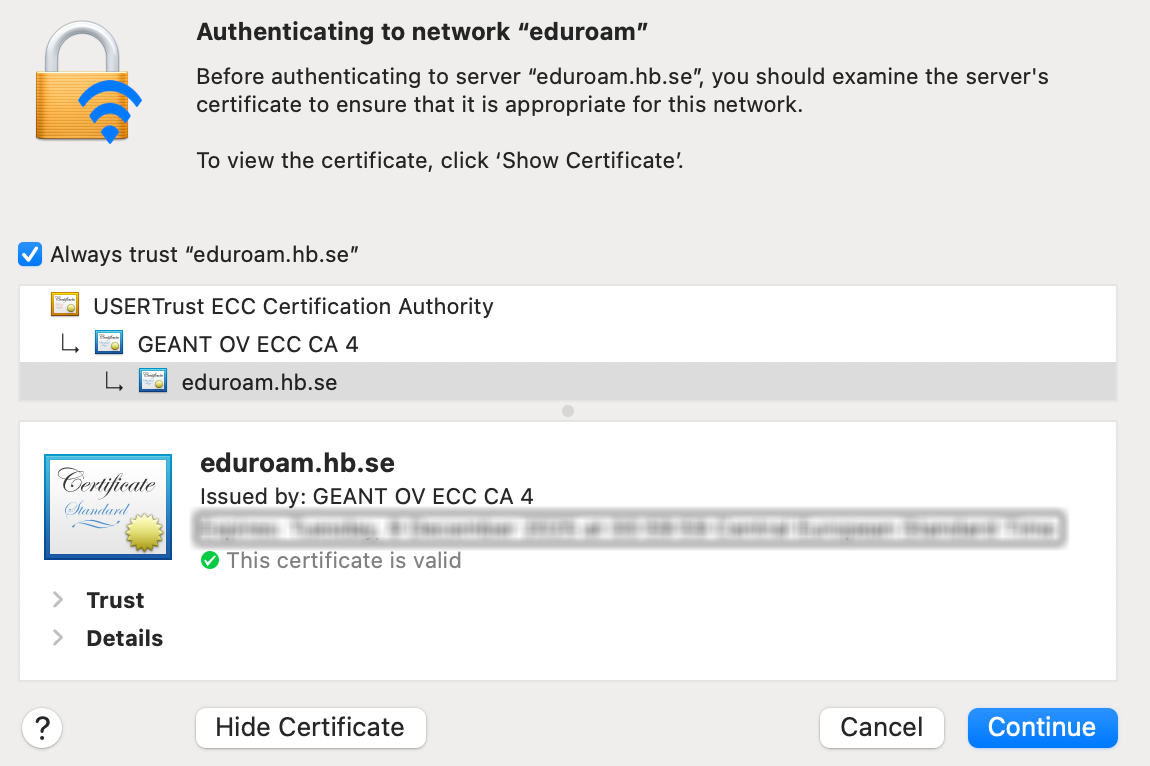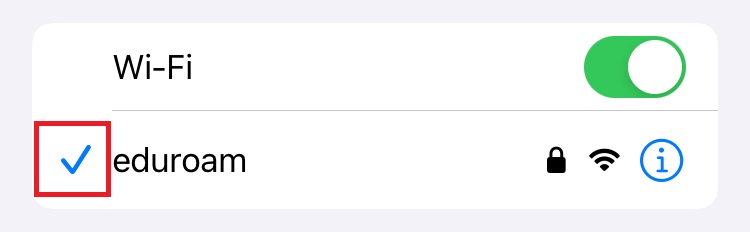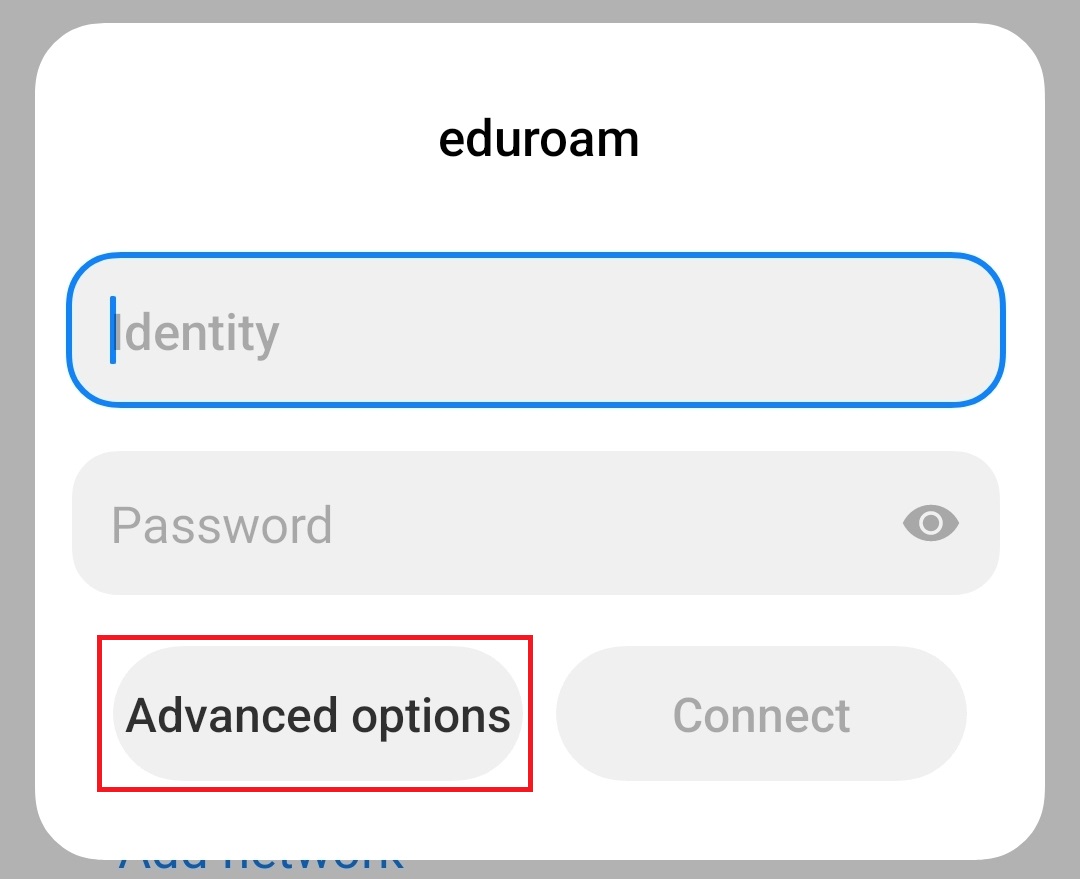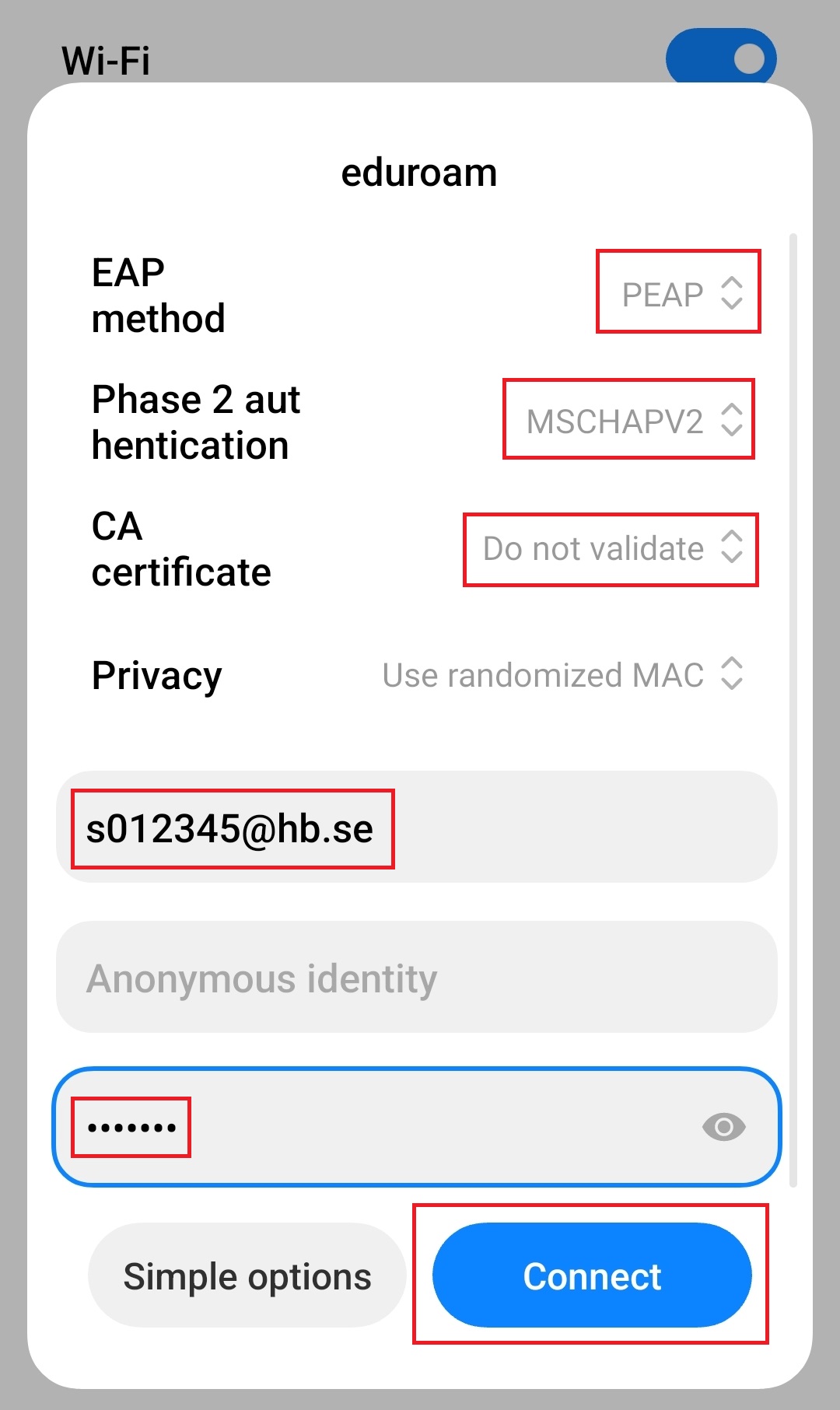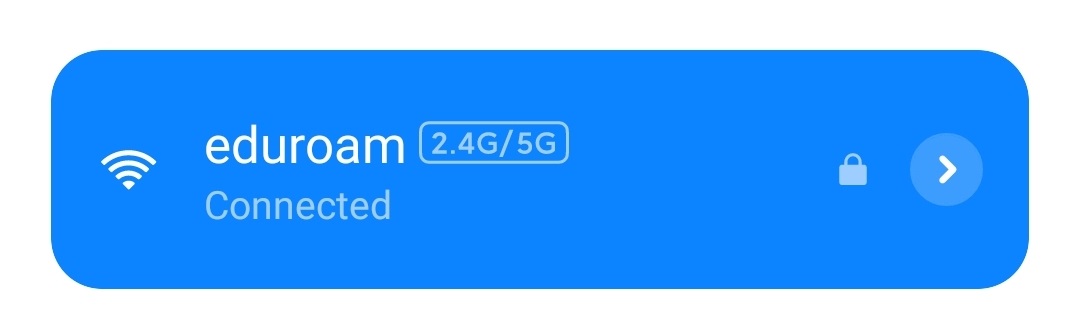WiFi
Log in
When connecting to Eduroam, use your student ID followed by @hb.se (e.g., S123456@hb.se) as the username.
Since May 1, 2019, you need to create a separate Eduroam code for the service in the Self Service Portal. When changing your password, you may need to go into the network settings and choose to forget the network to log in with your new credentials.
Once your device is connected to Eduroam, your username and password are saved, and you will be automatically logged in the next time you have Eduroam coverage.