Microsoft 365
To use Microsoft products, you must enable multi-factor sign-in on your account. You can follow the activation guide via Guide to enable multi-factor login.
The following services are included in Microsoft 365:
- Outlook (e-mail)
- OneDrive (file storage)
- Word
- Excel
- PowerPoint
- OneNote
- Teams
You have access to the services as long as you have an active account at the university. When you end your studies and your student account is deleted, your Microsoft 365 account will be deleted as well along with all data on the account.
Signing in
You sign in to Microsoft 365 using your student email adress and the password for your student account.
Sign in to Microsoft 365 (External Link)
Install Office on a personal computer
Chromebook
If you have a chromebook, you cannot download the office package, but you can only use Word, Powerpoint and more through the web interface at o365.hb.se
Windows and Mac
After you log in, you can download and install Microsoft Office by clicking "Install Office". With your Microsoft 365 account, you are able to install Microsoft Office on up to five computers.
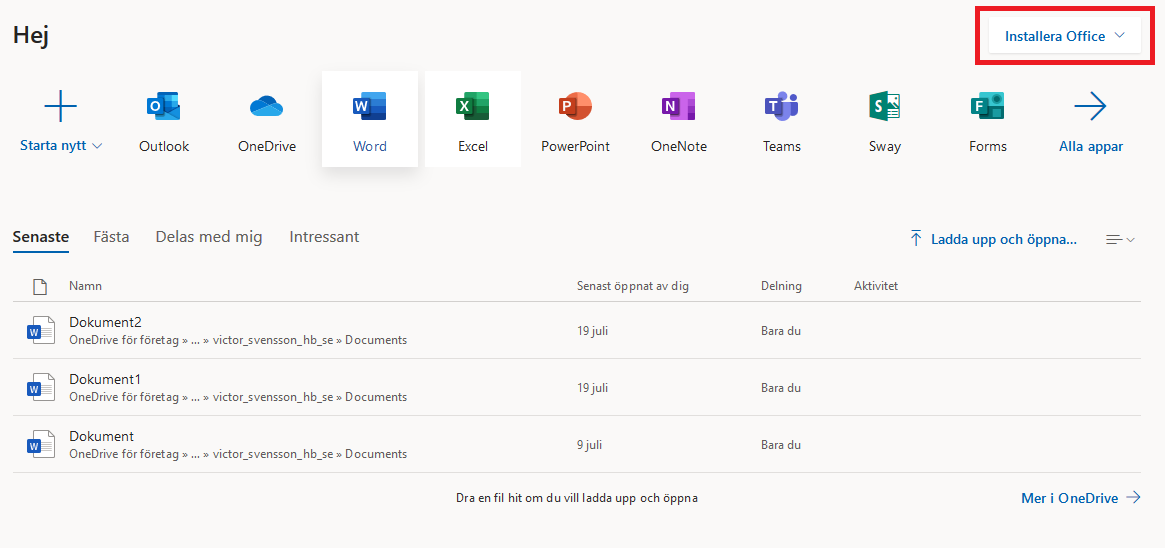
Make sure you uncheck the box "Allow my organization to manage my device"
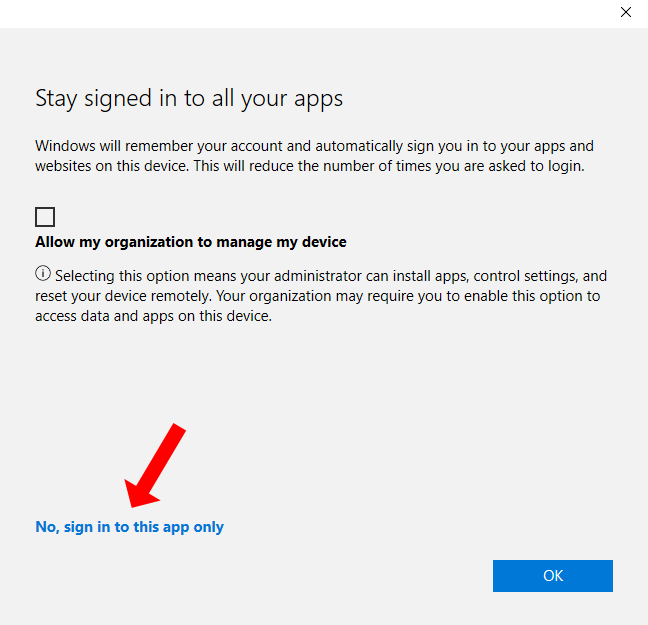
Table of contents
If you need help with table of contents in Word, you can visit Microsoft support pages regarding Table of contents.
If page numbers do not appear correctly in the table of contents when you open a Word document, it may be because the document was created or edited in different versions of Word. A document with a table of contents that has been edited in Word Online and then opened in Word Desktop will require a manual update of the table of contents.
To update the table of contents, you can follow these steps below:
- Press the tab “References”
- Press “Update Table”
- Press “Update entire table”

