Encryption of Zoom meeting
Zoom meeting encryption can be used to create a more secure meeting to prevent unauthorized access to the meeting.
Encryption of Zoom meeting
Create and invite participants to Zoom meeting
Guide to book and invite to a secure Zoom meeting with end-to-end encryption.
To be able to hold a zoom meeting that is end-to-end encrypted, it must be booked in advance, you can not easily use end-to-end encryption in your private meeting room.
- Start the Zoom app
- On a HB computer, you can find it via Start, HB, Internet, Zoom
- On a Mac, download the Zoom client via hb-se.zoom.us (external link), Download client (bottom), and select Zoom Client for Meeting
- Click at Sign in
- Click at Sign In with SSO
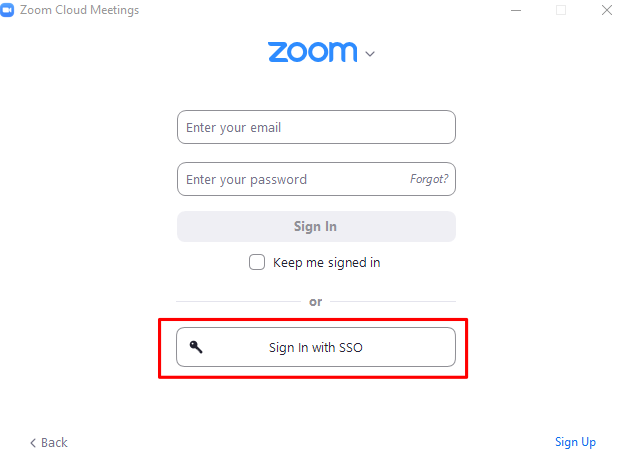
- Enter hb-se in the field and click Continue
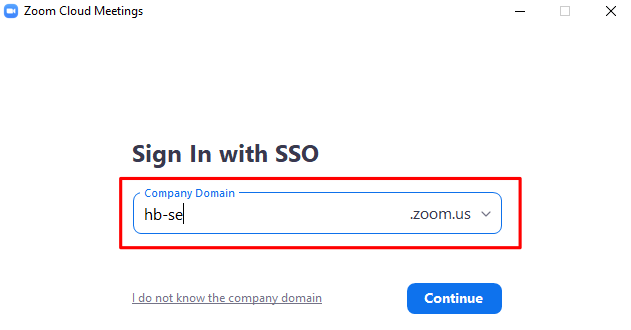
- Sign in with signature and password
- Click on Open and you will see a dialog box
- You are now signed in. To schedule a safe meeting go to Schedule
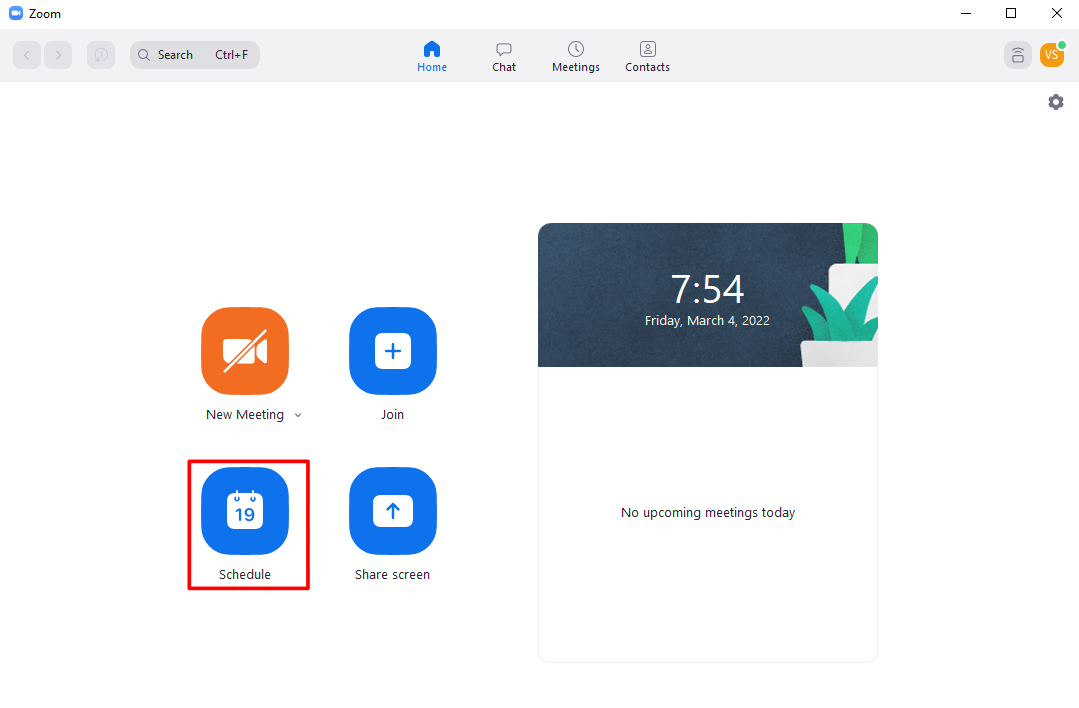
- Under the Topic field, enter the name and time for when the meeting will take place
- Under Meeting ID, select Generate Automatically
- Under the title Security, check the passcode and enter a passcode.
- In the Encryption field, check End-to-end encryption
- Click at Save
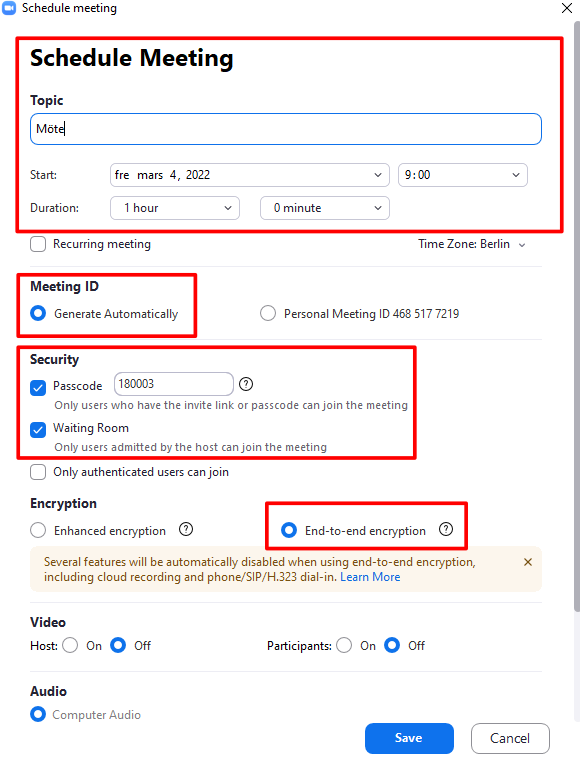
- A new window with link, meeting ID and password will be displayed. Send an text with meeting ID and password to the other meeting participant from a service phone.
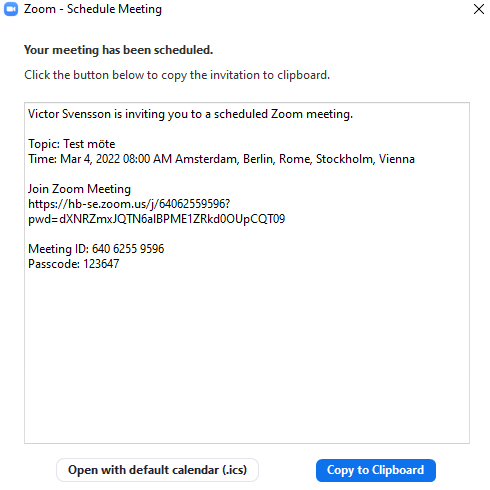
- To start the meeting, go to the Meetings tab, highlight your meeting and press start.
- Choose Join with computer Audio
- You can see that the meeting is protected with end-to-end encryption via the green padlock at the top left. Click on verify to get the security codes
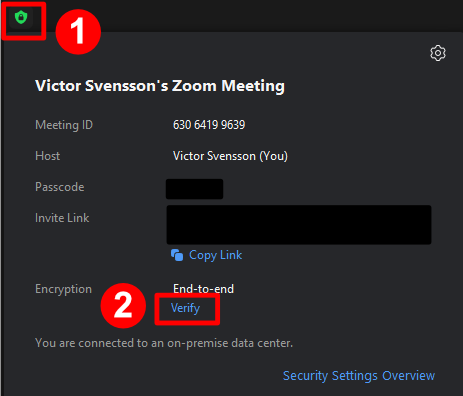
- If you want to be sure that the meeting is secure and that the encryption works, you should compare the security codes with the other participants in the meeting
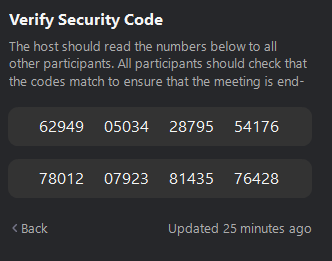
Safety Procedures
This routine is intended to prevent unauthorized access to the Zoom meetings you create.
The routine is designed as a checklist which the person inviting to the meeting must raise with the participants in connection with booking the meeting.
Checklist
- Inform the participant to use Zoom version 5.4 (or later) to perform the meeting safely
- If the participant does not have Zoom installed, inform them to follow the Information tab for you who are to participate in a secure Zoom meeting.
- Inform that the user should not spread the meeting ID or password to another person.
- Inform the user about being in a room where no other unauthorized person can hear what is being said.
- Inform the participant not to store other devices, such as mobile phones, tablets or smart speakers at the Zoom meeting as it can be a security risk.
Security measures before the interview
- Create a Zoom Meeting with security with the instructions from the Guide tab Create and invite participants to Zoom meeting
- Enable the end-to-end encryption option when creating the meeting
- Send an SMS with meeting ID and password to meeting participants via a service phone. Information about the meeting must not be included in the text message.
Security measures at the Zoom meeting
The routine is designed as a checklist consisting of a number of safety measures that the person inviting to the Zoom Meeting must take before the meeting.
Checklist
- Hold the meeting in a room without the risk of being overheard.
- Ensure that the Zoom meeting has end-to-end encryption before the meeting begins.
- Ask the meeting participant if another unauthorized person can overhear the meeting where he or she is. If the meeting participant confirms that there is a risk of interrogation, the meeting shall not be continued.
- Ask if the participant has smart devices such as mobile phone, tablet or similar nearby. If the participant answers yes, he should be asked to move them.
Information for participants
We have produced an installation guide and how to connect to a secure zoom meeting. We have also developed security routines on how your data should be processed at the Zoom Meeting.
- Start the Zoom client
- If you have a HB computer, you can find it via Start, HB, Internet, Zoom. And select Log in via SSO
- If you do not have Zoom on your device, you can download it via hb-se.zoom.us (external link)
Connect to the Zoom meeting
- Click at "Join".
- Enter meeting id is in the link to the meeting you have been invited to.
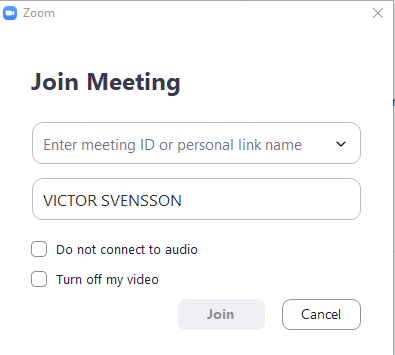
- Click on "Join".
- Enter the password you received from the user who created the meeting.
- You will now end up in a waiting room. Wait until you are admitted to the meeting.
- You can see that the meeting is protected with end-to-end encryption via the green padlock at the top left. Click on verify to get the security codes
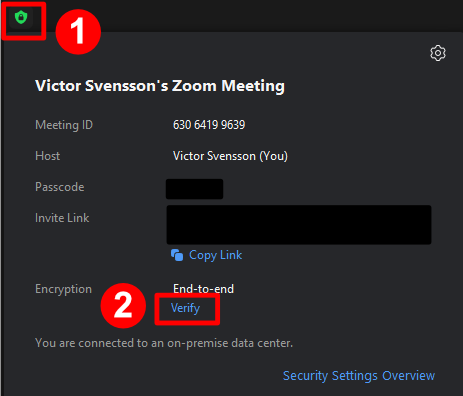
- Compare the security codes with each other.
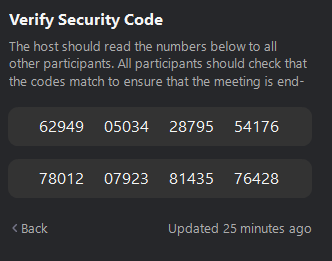
See security checklist in a Zoom meeting
- Have the Zoom application (version 5.4 or later) installed on your device. See guide at the beginning of this tab.
- Do not share meeting IDs and passwords and keep them where no one else can get them.
- Use a secure device (computer, iPad or mobile phone) at the meeting. The device must be password protected and use an anti-virus program. Make sure the device is up to date.
- Conduct the meeting in a room where no one else can hear what is being said.
- Do not store other computers, mobile phones or smart devices near your device when attending the Zoom meeting.
Record meeting
You can also record the meeting, but there are certain criteria that must be met.
- Use your HB computer to make a recording. Do not use a shared computer such as a computer in a group room.
- When the Zoom meeting is over, you need to move the recording to a safe place such as your personal storage space (usually F:) immediately. By default, recordings are saved in Zoom under C:\Users\yoursignature\Documents\Zoom
- When you have moved your recording to your personal storage area, you then need to delete the recording locally on the computer (C:)

